Add Custom Input Fields to Products
Feature Details
When you add a Custom Input Field to a product, these are the properties that you can set.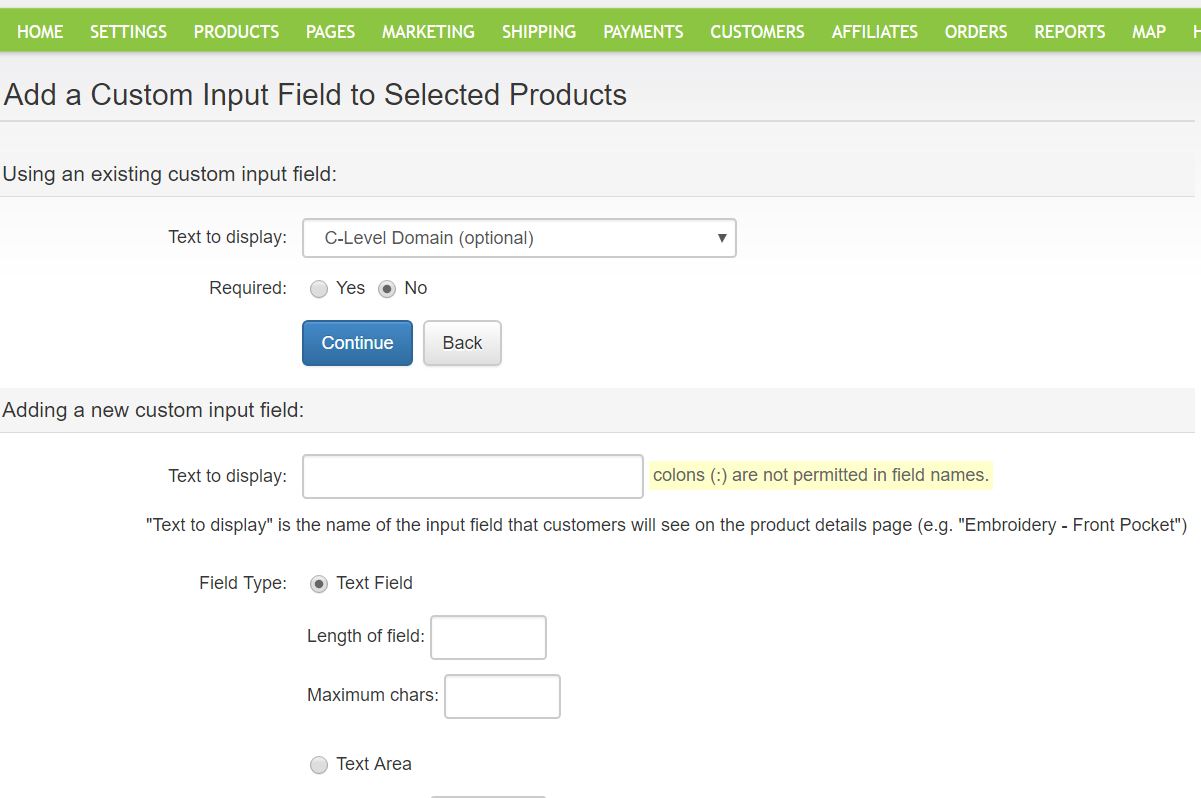
- Text to Display - This is the text label that will be displayed just above the field on the product details page. For example, if you wanted to create an input field for customers to enter a message for a greeting card, you would write something like “Enter a greeting card message” in the Text to display field. For instance, a store could allow customers to have their name embroidered on a shirt. The name could be up to 50 characters long, so that value would be entered in the Maximum Chars field.
- Field Type - The field type defines the type of text field that will be added to the product details page. It can either be a text field (one line only) or a text area (multiple lines, with horizontal and vertical scroll bars).
- Text Field - It's always 1 line in height. Enter the Length of field (actual length of the input field) and maximum amount of characters that will be allowed (Maximum chars).
- Text area - Enter the number of rows (the height of the text area) the length of field (actual length of the input field) and maximum amount of characters that will be allowed (Maximum chars). The storefront page will show a countdown of the remaining characters as the customer types into the text area.
- Required - It defines whether customers will be required to fill in the field or not. If they are, and forget to do so, a message reminds them to fill in the field when they attempt to add the product to the shopping cart. To continue on examples used earlier in this chapter, a clothing store may allow customers to enter their initials to be embroidered on a shirt, but would likely not ‘require’ them to provide their initials. On the other side, a trophy shop may require customers to indicate what text should be engraved on the silver trophy that the customer is purchasing.
Feature Limitations
- Not shown when product is assigned to a Configurator product - If you assign custom input fields to a standard product, and then assign that Standard Product to a Configurator product as part of the product configuration, the custom input fields are not shown on the configuration page.
