Add New Product - Product Settings
Here is some more information about other settings options for new products:
- Brand - If you are using brands on your store, here you can assign the selected product to a brand by choosing a brand name from the drop down menu. If no brands have been setup on the store, this field will not be displayed. The best way to assign multiple products to a brand is by using the Manage Brands feature under the Products menu.
- Active - All products are active by default. If you uncheck this option, the product becomes inactive, and will not be shown in your store. It will still show up in the Control Panel (so that you may reactivate it at any time), but it will stop being displayed in any search and/or catalog page. Make sure that you have not placed hard-coded links to this particular product on any other page of your Web site.
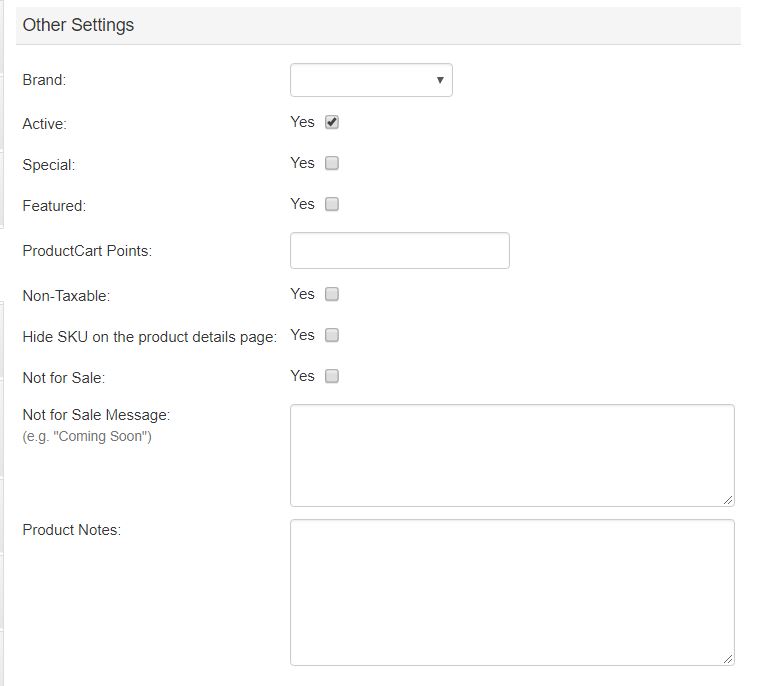 Special - You can set any item in your product catalog as a Special. This gives you the ability to promote certain products in your on-line store. All Specials are displayed in a special page that you can link to from any other page on your Web site. For example, many Web stores link to the Specials page right from their home page. For more information about how to link to the Specials page from any other page on your Web site, see the Generate Links feature under the Marketing menu. To set multiple products as Specials see Manage Specials under the same menu.
Special - You can set any item in your product catalog as a Special. This gives you the ability to promote certain products in your on-line store. All Specials are displayed in a special page that you can link to from any other page on your Web site. For example, many Web stores link to the Specials page right from their home page. For more information about how to link to the Specials page from any other page on your Web site, see the Generate Links feature under the Marketing menu. To set multiple products as Specials see Manage Specials under the same menu.- Reward Points - Enter the number of Reward Points associated with this product. You can easily assign Reward Points to multiple products at once using the Reward Points feature, which is described in the Marketing section. This field may have a different name if you have renamed Reward Points to something else (e.g. My Store Miles).
- Featured Products - Featured products are shown on a special Featured Products page on your store, and can also be shown on the store’s default home page. See the Manage Home Page section for details about ProductCart’s default home page.
- Page Layout - You can override the store-wide or category-wide display setting for the product details page. If you don’t specify a layout, the storewide or category setting is used (the category setting has priority over the store-wide setting). For more information about the different options, see the Display Settings section.
- Non-Taxable - If you check this option, taxes will not be calculated on sales of this product or service. Taxes will still be added to the total of the order if the shopping cart contains other, taxable products. This is very useful, for example, in a scenario in which your online store sells both products and services (e.g. training material and training seminars). You’ll need to charge taxes on the product sales, but not on the services. Typically, digitally delivered products are non-taxable, so you will likely want to check this option if you are adding a Downloadable Product to the store.
- No Shipping - If you check this option, the product will be considered a non-shipping item. If this is the only product in the shopping cart, the shipping rates selection page will not be shown.
- Display No Shipping Text - Related to the feature described above, this option allows you to display a text string on the product details page that indicates that no shipping charges will be applied to the purchase of this product since this is a non-shipping item.
- Hide SKU on the product details page - Check this option if you don't want to show the product part number on the product details page in the storefront. The part number remains visible in other areas of the storefront (e.g. shopping cart content, product details within an order, etc.).
- Not for Sale - That are many reasons why you may want to display a product in your catalog, but not allow store customers to order it. For example, the product could be “Coming Soon”, or “Discontinued”, or available for sale only through telephone orders. Check this option if your product falls in these or similar categories.
