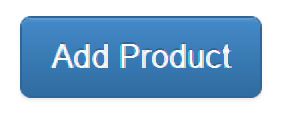Add New Product
Adding and Editing Individual Products
ProductCart includes many ways to add and edit multiple products at once, such the Product Import Wizard and the Global Changes features. Of course, you can also add and edit individual products, and that's what this section of the ProductCart WIKI focuses on.
Below you will find a description of each of the settings that can be found on the Add/Modify Product pages. To get started, select Products > Add New Product from the Control Panel navigation.
 Choosing a Category
Choosing a Category
The first step in adding a new product to your database is choosing the category that the product belongs to. ProductCart supports unlimited category assignments for any products, but here you need to specify the first category that the product will belong to. You can add others later.
When you add a new category, the list of existing categories will be instantly refreshed to list the newly added category. Select it from there and move on to the next section.
Name and Descriptions
SKU (which stands for Stock-Keeping Unit and is also referred to as the Part Number), Name and Description are required fields. The Short Description is not required. Product Notes is a new field in ProductCart version 3.5, and is for administrative purposes only (e.g. you can leave a note for another store administrator: “The product descriptions need to be updated”).
Stock-Keeping Unit (SKU)
Enter the product SKU or Part Number, which typically is a combination of letters and numbers. Note that the database will also automatically add to each product a unique Item Number, which is not displayed on this form. The Item Number uniquely identifies the product in ProductCart's database. The SKU, instead, is your own product identifier.
The maximum number of characters that can be entered in this field is 50 for stores powered by an Access database, and 100 for stores powered by a SQL database (alphanumeric characters).
ProductCart does not enforce unique SKUs. However, if you enter a SKU that has already been assigned to another product, the system will notify you. It is then up to you to decide whether to modify the product and replace the SKU with a unique one or keep the existing one. We recommend that you use unique SKUs for several reasons. Among them:
- The SKU is used to match a product to an existing one when products are updated via the Product Import Wizard
- The SKU is often used as unique product identifier when exporting to other systems (e.g. comparison shopping engines)
Product Name
Enter the product name. The maximum number of characters that can be entered in this field is 100 (alphanumeric characters). We recommend that you do not use any HTML in the product name. If you want to style the way product names are shown in the storefront, use the CSS file "pcStorefront.css" which contains several styles that affect the way product information is shown (see the comments inside the file itself for more information).
Description
Enter a description for the product. This is the description that will be displayed to your store visitors when they opt to receive more details on a certain product. For example, if they run a product search, the shopping cart will return N items on the search results page. If they click on
More Details next to any of the items, they will be shown a page that displays the product description that you are entering here (together with the general image and other product information.
The database allows an unlimited number of characters for this field (both Access and SQL).
If you enter a Short Description for the product, the long description is shown at the very bottom of the product details page. The short description is shown at the top of the product details page, and a text link to the long description is added automatically at the end of it.
HTML Editor
You can use any HTML tage to format the text in the field. To enter an HTML description, click on the Use HTML Editor button. You can either paste your own HTML code or use the built-in HTML editor.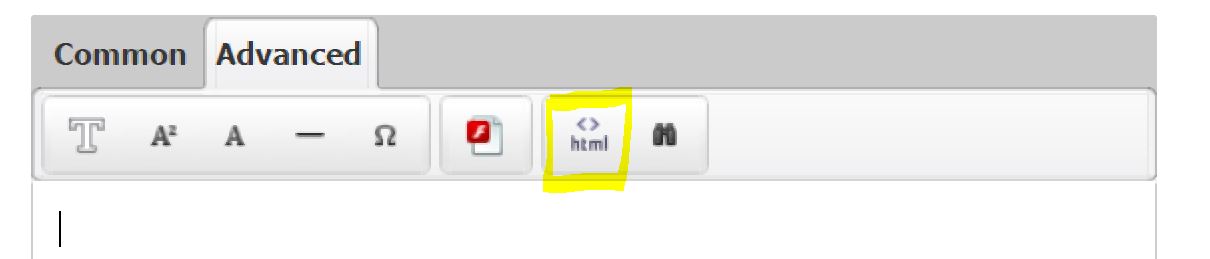 When using the HTML editor, make sure to save your work by clicking on the Save button in the HTML editor window. You will be returned to the Add New Product page, where you can continue configuring the rest of the product settings.
When using the HTML editor, make sure to save your work by clicking on the Save button in the HTML editor window. You will be returned to the Add New Product page, where you can continue configuring the rest of the product settings.
Generally speaking, you should avoid pasting complex HTML code into the product description because it could generate conflict with the rest of the code generated by ProductCart.
Using JavaScript and ASP in the Description
- JavaScript: advanced users can use JavaScript in the description. It typically works correctly in the storefront. Make sure you add any needed functions to <HEAD> section of header.asp
- ASP: you cannot use any ASP code in the product description. It will not be rendered correctly.
Short Description
The short product description is an optional field that can help customers more easily browse the store. It is also displayed at the top of the product details page, with a link to the long description. This ensures that all relevant buttons (e.g. Add to Cart, Add to Wish List), menus, and fields (e.g. option menus and custom input fields) are displayed at the top of the page.If the short description is not present, the long description is shown at the top of the page, and no product description is shown on the browse/search pages.
Although you can use HTML tags in the short description, you should not use complex HTML tags there because of the location of the short description throughout the store and the conflicts that is could create with the surrounding code. In fact, if possible, you should limit the use of HTML code to basic font-formatting tags.