Batch Process Orders
Processing multiple orders at once
ProductCart allows you to process multiple orders at once using its batch processing feature. To batch process pending orders, select Orders > Batch Process Orders. The Batch Process Orders page displays all pending orders, unless they have been previously removed from the batch processing list (see below for more details).
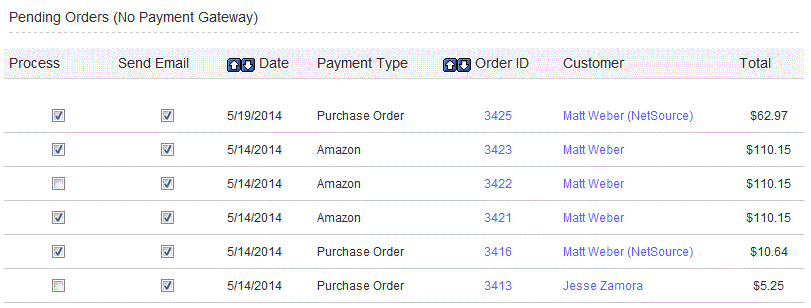
Orders for which a real time payment option was used as the payment method are displayed separately from orders for which a non-real time payment method was used. This is because the batch processing feature works differently in the two scenarios. Let's start with orders placed using a payment gateway.
Order placed through a payment gateway
Supported Payment Gateways
Currently, batch processing is available for orders placed using the following payment gateways:- ProductCart Gateway
- Authorize.net
- PayPal PayFlow Pro
- PayPal Payments Advanced
- PayPal Express Checkout
Pending orders submitted with any of these payment gateways are displayed at the top of the page (orders submitted through Authorize.Net via eCheck.Net are not included).
How to batch process orders
The order date, order number, customer name, and order total is displayed. Note the following:- Check the Process option to select which orders should be included in the batch.
- Check the Send Email option to choose whether or not a confirmation e-mail should be sent to the customer if the order is successfully processed. If the order is not successfully processed, the confirmation e-mail is not sent. You will have to manually process the order using the Process Order page.
- Click on the order number to view order details for the selected order.
- Click on Remove to remove the selected pending order from the list.
Press the Process Selected Orders button to batch process the selected orders. ProductCart will perform the following tasks:
- It will first connect to the payment gateway to capture funds. If the order amount has changed, ProductCart will void the initial transaction and submit a new one so that it may be authorized. Please see the Editing an Order section for more information about what happens when an order has been edited.
- For any order whose funds cannot be captured, the following steps are skipped and the order status is not changed. The order remains pending and should be manually processed from the Order Details page.
- If funds are successfully captured, ProductCart performs all the tasks that are performed when an order is manually processed. In addition, the payment status is updated to Paid.
- A summary of which orders were successfully and/or unsuccessfully processed is shown.
There are several reasons why an order may not be successfully processed. In most cases ProductCart will display a message that explains why the order could not be processed (this is the message that the payment gateway sends to ProductCart when funds cannot be successfully captured for a transaction). Specifically, funds will not be successfully captured when:
- Funds have been manually captured by using the payment gateway’s administration area.
- The transaction has been previously voided.
- The order has been edited and the new order amount cannot be authorized and captured (e.g. the credit limit is exceeded).
If an order cannot be successfully processed:
- The order confirmation e-mail is not sent.
- The order status is not updated.
- ProductCart behaves as if you never attempted to process the order. You will have to separately process the order using the Order Details page.
Orders that are successfully batch processed will no longer appear in the batch process window as their status has been updated from Pending to Processed.
Removing an order
When you remove an order from the list you are not changing its status, i.e. the order does not get processed. Removing the order is helpful in a scenario in which funds for that order were manually captured using the payment gateway’s administration area. In that scenario, if ProductCart connected to the payment gateway to capture funds, the order would not be processed successfully because funds had already been captured. You will have to process that order manually, by using the Process Order page rather than the batch processing feature.Therefore, the Remove feature allows you to remove such orders from the list of orders to be batch processed if you already know that the corresponding funds have already been captured. In other words, this feature helps you clean up the batch processing page.
Non-real time payment methods
Batch processing is available for all pending orders submitted by using a non-real time payment option. All pending orders are grouped together in the lower part of the window, regardless of the specific payment option used.
No payment gateway is contacted when you are batch processing these orders, and therefore orders should always be processed successfully. To batch process orders, follow the same steps described above. The same tasks that are performed when an order is manually processed are performed when multiple orders are batch processed.
Orders that are successfully batch processed will no longer appear in the batch process window as their status has been updated from Pending to Processed.
