Clone an Existing Category
How to Clone a Category Tree
From the Products menu, select Manage Categories > View & Edit Categories to view a list of Categories in your store. On this page, locate the Category that you would like to duplicate, and then click on the Clone link out to the right.
 On the new page (AddDupCat.asp), you will need to update/edit the various Fields that will be different for the new Category (Name, Parent & Images | Descriptions | Display Settings | Other Settings | Meta Tags | Search Fields). Then, BEFORE you click on the button titled “Clone”, decide whether you also want to: Duplicate the Products from the Original Category (the same products are assigned to the new categories that you are about to create), and also whether you want to Duplicate the Sub-Categories.
On the new page (AddDupCat.asp), you will need to update/edit the various Fields that will be different for the new Category (Name, Parent & Images | Descriptions | Display Settings | Other Settings | Meta Tags | Search Fields). Then, BEFORE you click on the button titled “Clone”, decide whether you also want to: Duplicate the Products from the Original Category (the same products are assigned to the new categories that you are about to create), and also whether you want to Duplicate the Sub-Categories.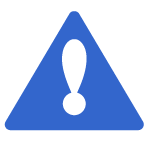 If you check the “Duplicate Products” box, Products from the original Category will also be assigned to the new (Cloned) Category… but these are NOT different products. In other words, products are not cloned: they are simply assigned to the new category (on top of the existing category assignments). Since the new Category uses the same Product IDs as the original Category, if you change a Product Price in the original Category, it will also update the Product Price for that Product in the Cloned Category!
If you check the “Duplicate Products” box, Products from the original Category will also be assigned to the new (Cloned) Category… but these are NOT different products. In other words, products are not cloned: they are simply assigned to the new category (on top of the existing category assignments). Since the new Category uses the same Product IDs as the original Category, if you change a Product Price in the original Category, it will also update the Product Price for that Product in the Cloned Category!
Cloning Categories AND Products
If you want to Clone a Category Tree and also clone products from the original Category, so that they are not simply assigned to the new category, but rather created as new, cloned products in the new category, follow these instructions:- Clone the Category (and Category Tree – e.g. Sub Categories if desired), but do NOT check the box to 'Duplicate Products', as this will simply assign the same Products from the current Category to the Cloned Category.
- Use the Reverse Import Wizard to Export the Products from the original Category to a CSV/ Excel file.
- In the CSV file, make sure to change the SKU Number in Column A to something different than the original one, and also edit the Category Assignment to reflect the new (Cloned) Category.
- Use the Import Wizard to quickly add the new Products to the Cloned Category. As you import the data, make sure to indicate that you are adding a new product, and not updating an existing product.
