Customer Account Area
Customer service on your store
Your store automatically provides your customer with dynamically updated information regarding their past orders. It also allows them to view order details in a printer-friendly format, repeat an order, and post comments or upload files related to an order. In addition, it contains features to let them edit their account information, add and edit multiple shipping addresses, and use the “Wish List” feature of ProductCart, if you enabled it.
Customers of stores that use the Configurator version of ProductCart have also access to previously saved quotes on configurable products.
If a customer needs to return a product, they can request a Return Authorization Number from the order details page, assuming this feature has not been disabled by the store manager. They can also contact the store administration by using the built-in contact form, or inquire about order-related issues using the Help Desk.
The customer account area
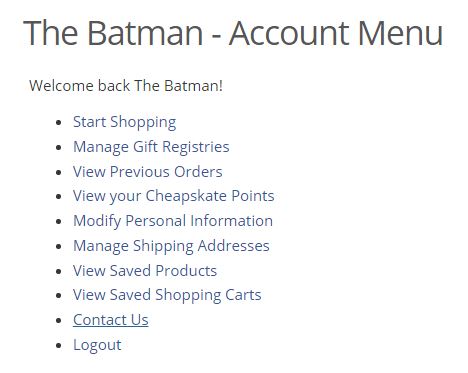 It is a good idea to provide your store customers with easy access to their account area. For example, you could place links to this section of your store on your Web site’s main navigation (e.g. “Customer Service”) or from the customer service area of your Web site, if you have one. Use the following link to load the login page (use https if an SSL certificate has been installed on your server), or take an already logged in customer to the customer account menu:
It is a good idea to provide your store customers with easy access to their account area. For example, you could place links to this section of your store on your Web site’s main navigation (e.g. “Customer Service”) or from the customer service area of your Web site, if you have one. Use the following link to load the login page (use https if an SSL certificate has been installed on your server), or take an already logged in customer to the customer account menu:
http://www.yourStore.com/productcart/pc/custpref.asp
Even for a non-programmer it is quite easy to show different links/content to customers that are logged in compared to customer that are not. For example, you could show a log in text or image link (or even a log in form as shown in the picture below) when customers are not logged in, then hide them (or replace them with other content) when they are logged in.
To log into their account, your store visitors will have to first register with your store. Then, at any time, they can access their account by simply entering their user name (which is their e-mail address) and their password on the login page.
If they forget their password, ProductCart includes a handy password reminder that will automatically send the password on file to the e-mail address that the customer provides, assuming that it is a valid account. If the customer enters an e-mail address that in not on file, a corresponding message will be displayed. The password reminder can be easily accessed from the login page.
From the customer service area, your customers can access a variety of useful features.
View previous orders
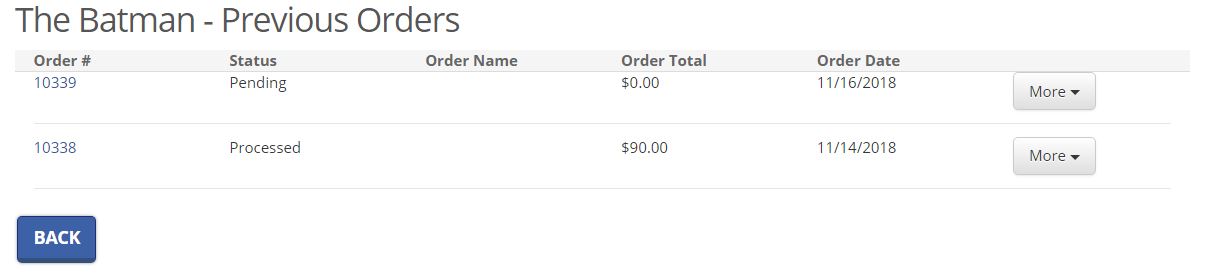 A list of previously placed orders is displayed. Orders are sorted by date, starting with the most recent. The order number, order date, and order total are shown on the
Previous Orders page. If the order nicknaming feature has been turned on in the general store settings area, the order name is also shown. On the right side, customers will find the following links.
A list of previously placed orders is displayed. Orders are sorted by date, starting with the most recent. The order number, order date, and order total are shown on the
Previous Orders page. If the order nicknaming feature has been turned on in the general store settings area, the order name is also shown. On the right side, customers will find the following links.
- Order Details – Gives access to details about the order, including updated order status and a link to a printer-friendly version of the order.
- Repeat Order – Allows the customer to re-add to the shopping cart the same products that were purchased as part of that order. This is can be time saving feature for repeat customers (e.g. customer repeatedly buys same office supplies). Note about the Repeat Order feature:
- If prices have changed since the time the first order was placed, they are automatically updated using the latest prices.
- If any of the products that had been purchased are no longer available, they are not added to the shopping cart. If all of the products that had been ordered are no longer available, the customer is informed of this problem and no products are added to the shopping cart.
- If any of the products that had been purchased are out of stock and the store does not allow the purchase of out of stock items, the customer is informed of the problem and the out of stock products are not added to the shopping cart. This does not apply to stores that allow the purchase of out of stock items.
- Post & View Messages or Files – Gives access to the integrated Help Desk.
- Track the status of a recent order. When customers view a previous order, ProductCart displays a full summary of all order details: products, discounts, shipping charges and handling fees, Reward Points used or accrued, taxes, etc.. A link to viewing the order details in a printer-friendly page is also provided.
Below the order details, the order status is displayed (pending, processed, shipped, returned, or cancelled). As the status is changed in the Control Panel, information is updated accordingly in the customer service section.
When an order is shipped, for example, the customer will be able to see how and when the order was shipped, and obtain the tracking number, if available. If the store is set up to use the UPS Online® Tools, customers will be able to track orders shipped via UPS directly from the View Previous Orders area. As a store administrator, make sure to include their UPS tracking number when you update the order status from processed to shipped.
Modify personal information
Here is where customers can edit their general account information and billing address. Customers can also opt in or out of your newsletter subscribers’ list, if you have enabled that feature using the Checkout Options are of the Control Panel. Even if they used a credit card to place a previous order, for security reasons their credit card information is not shown on this page (in most cases, a credit card is not stored in the ProductCart database).
Manage shipping addresses
Customers can maintain multiple shipping addresses, and select any of them during checkout. Note that they will be able to use alternative ship-to addresses only if you have enabled that feature in the
Shipping > Shipping Settings area of the Control Panel. Also note that only one address can be used for each order. In other words, customers cannot ship one item to an address and another item to a second address, when the items are part of the same order.
View accrued Reward Points
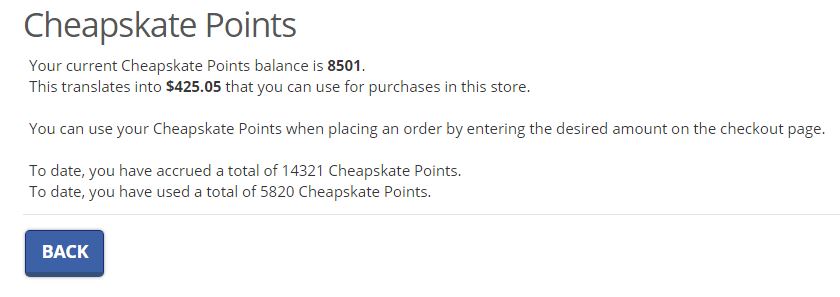 This feature is available only on stores where the Reward Points system has been activated. If it is active, customers can view a summary of how many points they have accrued, how many they have available, and what they convert to (based on the conversion rate you have defined).
This feature is available only on stores where the Reward Points system has been activated. If it is active, customers can view a summary of how many points they have accrued, how many they have available, and what they convert to (based on the conversion rate you have defined).
View saved products
If the Wish List feature of ProductCart is enabled on your store, customers can add items to their Wish List when browsing your catalog, instead of purchasing them. This allows them to virtually “save” a list of items in which they are interested, but not ready to buy at that time. They can later view the list and add any of the items to their shopping cart by logging into the customer service area and viewing their Wish List.If the store is using ProductCart Configurator, customers can also view, edit, submit, or turn into an order previously saved quotes. Customers can save configured products to a quote if the store administrator has activated that feature.
View saved shopping carts
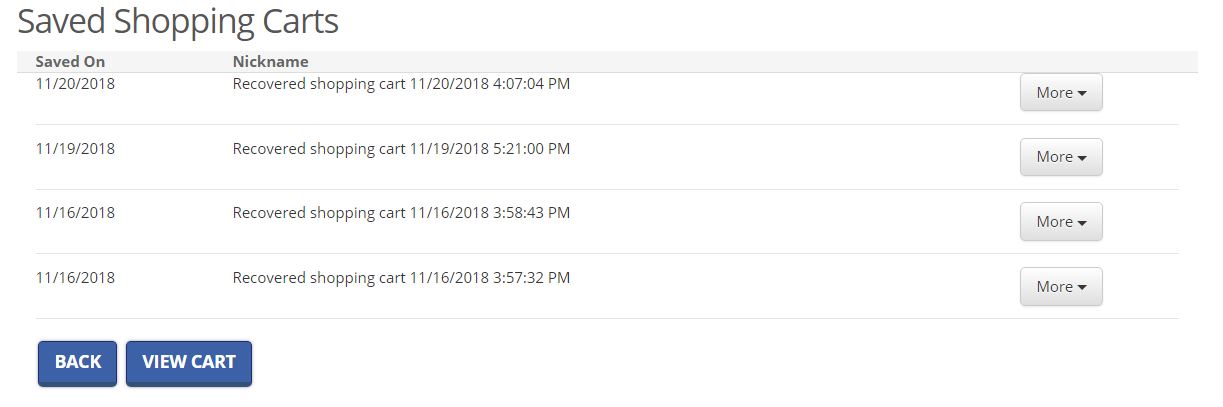 ProductCart automatically saves a customer's shopping cart. If the customer goes back to the store, the system asks him/her whether they would like to keep the items previously added to the cart or not. All saved shopping carts can be viewed in the account area. The customer can restore, rename, or delete them.
ProductCart automatically saves a customer's shopping cart. If the customer goes back to the store, the system asks him/her whether they would like to keep the items previously added to the cart or not. All saved shopping carts can be viewed in the account area. The customer can restore, rename, or delete them.
Manage Gift Registries
In ProductCart customers can create gift registries and invite family and friends to buy items listed on a registry. When this feature is active, there are a number of tools that they can access from their account area to configure a gift registry, add products to it (or remove them), and view which products have been purchased.Contact us
ProductCart includes a handy contact form that allows customers to send a message to the store administrator, not necessarily related to an order. If the message is related to an order, customers can use the integrated Help Desk.Log out
By clicking on Log Out, a customer forces the store to “forget” who he/she is. The customer will then have to either log in again, or register as a new customer. Closing the browser also logs a customer out of the store.ProductCart does not save shopping cart information to a cookie or to the database. So if the customer logs out, any items that had been added to the shopping cart will be removed from it and the shopping cart will be empty during the next visit to the store.
