Enable Amazon Payments in ProductCart
Enable Amazon Payments
In this help Desk article, we're going to walk you through the steps to enable Amazon Payments within your ProductCart Control Panel.
https://payments.amazon.com/merchant
ProductCart will soon be listed as a compatible shopping cart, and you do not need to download anything from Amazon. Simply complete the signup process and obtain your Amazon Merchant ID.
In the meantime, you can click on the Sign Up button on the right side of the page, underneath the "...or, integrate with developer APIs" header.
To find your Merchant ID: Click "Settings" in the top right of Seller Central, then Integration Settings
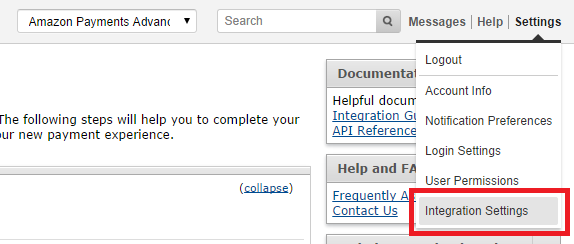
The Merchant ID can be found under the "Your Merchant ID" section on the Integration Settings page:
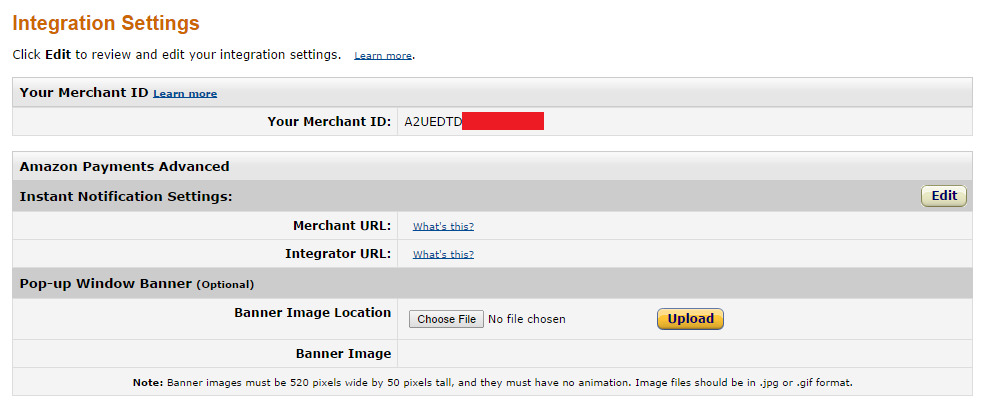
Next, get your Access Key ID and Secret Access Key by selecting the "Amazon Payments" option from the drop down box next to the Search Box on Seller Central. If you are fully registered with Amazon Payments and want to start receiving payments right away, select the "Production View" option:

On the resulting page, expand the " Step 2 - Get API Access" section and click the " +Show" button under the Secret Access Key field to reveal the access key:
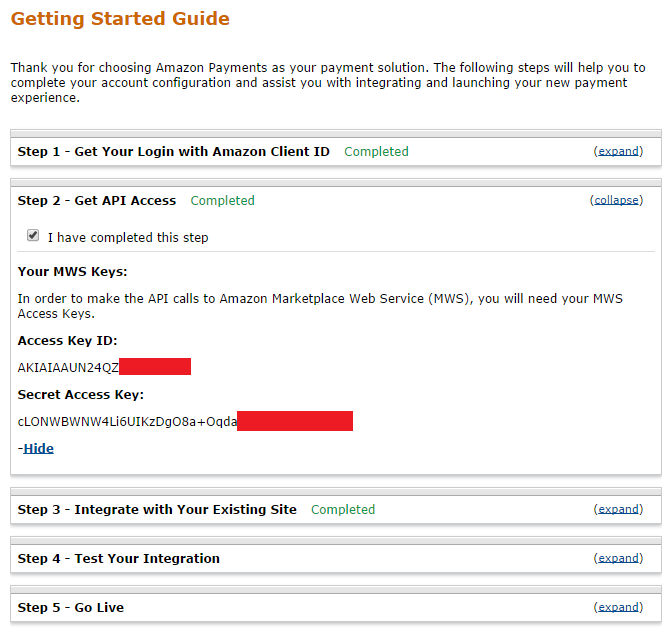
Finally, get your Client ID and Secret ID by selecting "Login with Amazon" option from the drop down box next to the Search Box on Seller Central:

If you haven't already, you will need to create an application for your ProductCart store by clicking the "Register new application" button on the right side of the page and filling out all the fields on the page:
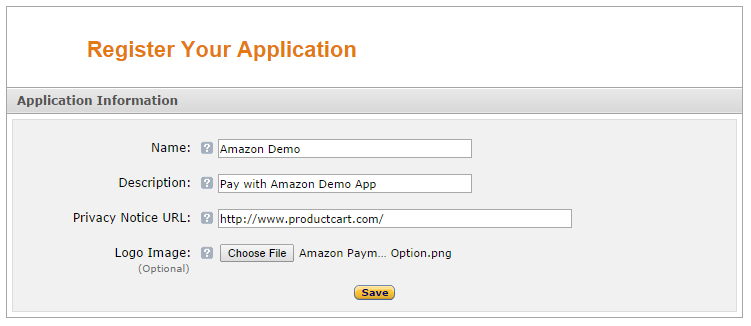
Click " Save", then expand the " Web Settings" section to show the current Client ID and Client Secret. You will need to enter the URL of your store's origin and return pages as follows:
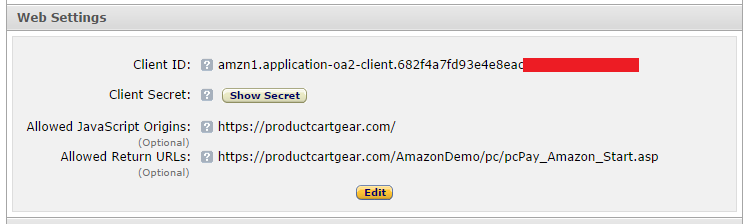
Click the " Show Secret" button to reveal the Client Secret key:
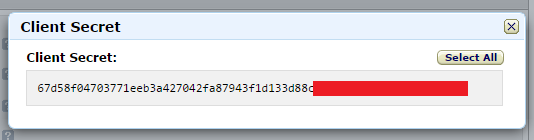
Once you have the 5 required fields from Amazon Payments ( Merchant ID, Access ID, Secret Key, Client ID, and Client Secret), you can then enable the Amazon Payments integration in ProductCart. Go to Payments > Add New Payment Option > Gateway Solutions > Pay with Amazon and click the "Enable" button:
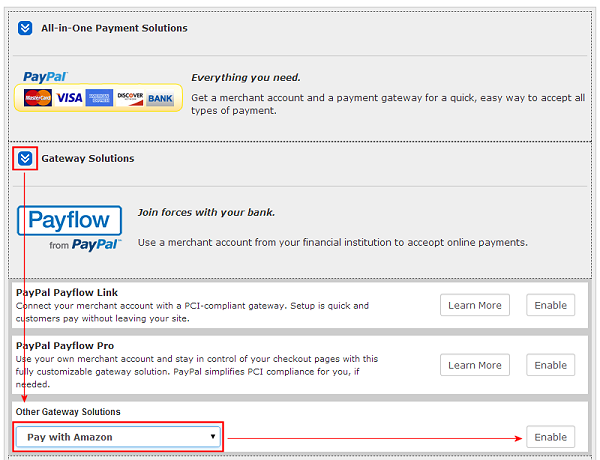
Simply Copy & Paste the credentials and required fields from your Seller Central account into the respective fields shown here:
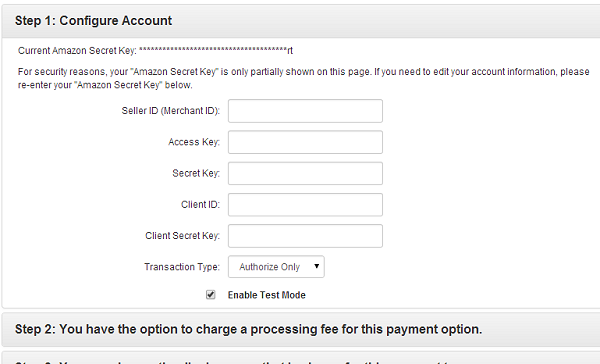
Transaction Type: Select a transaction type from the drop-down menu. If you select Authorize Only, the transaction is authorized but not charged. If you select Sale, the transaction is charged and ready for settlement at the end of the day,
IMPORTANT: when you are ready to start taking orders, make sure that the payment gateway is NOT in Test Mode (i.e. the checkbox is not checked).
