Using the Google Analytics Adjustments Tool (GA4 Refunds)
Google Analytics Adjustments is a useful tool which gives you the ability to show refund amounts on your ecommerce reports in Google Analytics 4 (GA4). When completed, the refunded amounts will be passed to GA4 as a refund event with a negative monetary value associated with it. This negative value can be accessible in custom reporting.
NOTE: You will only find “Processed” orders on the Google Analytics Adjustments page. If you don’t see a specific order, go to your View All Orders page and make sure that the order you are searching for has been processed.
NOTE : Running adjustments through the Google Analytics Adjustments tool does NOT process refunds to the customer. This tool only makes note of which amounts you want to count against your reporting on GA4.
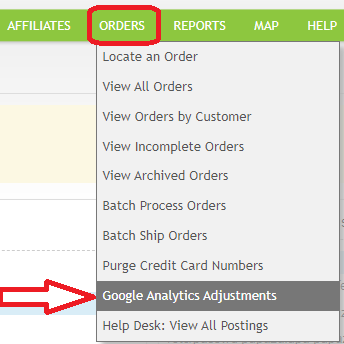
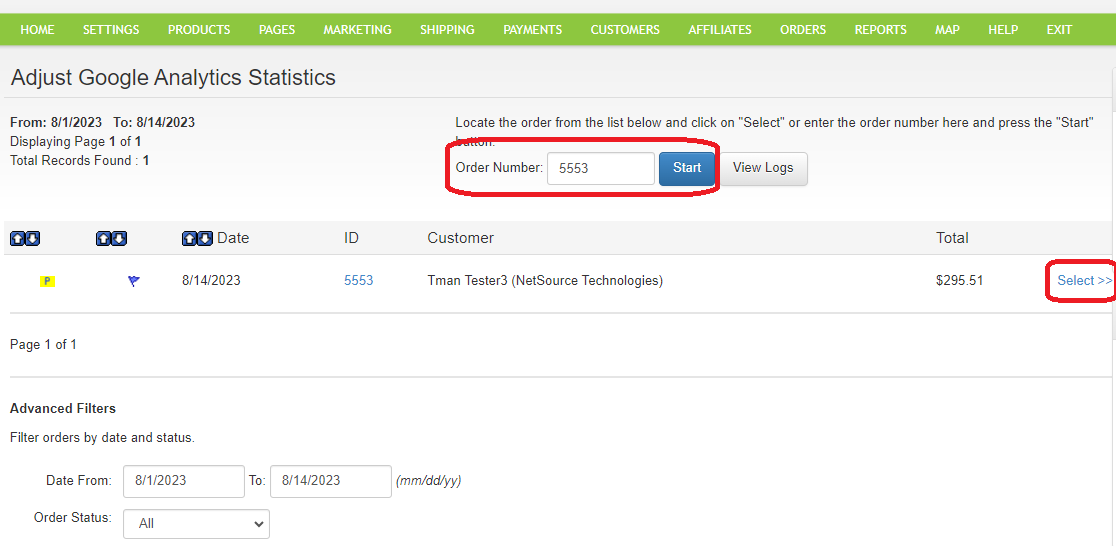
Select the order from the list on this page. If you don’t see the order of interest, then adjust the dates or search the order number in the search box at the top of the page. If it still doesn’t show, go back to your View All Orders page, and make sure it has been processed. To proceed to the next screen, click either the blue "Select" hyperlink OR type the order number in the search box and click the "Start" button.
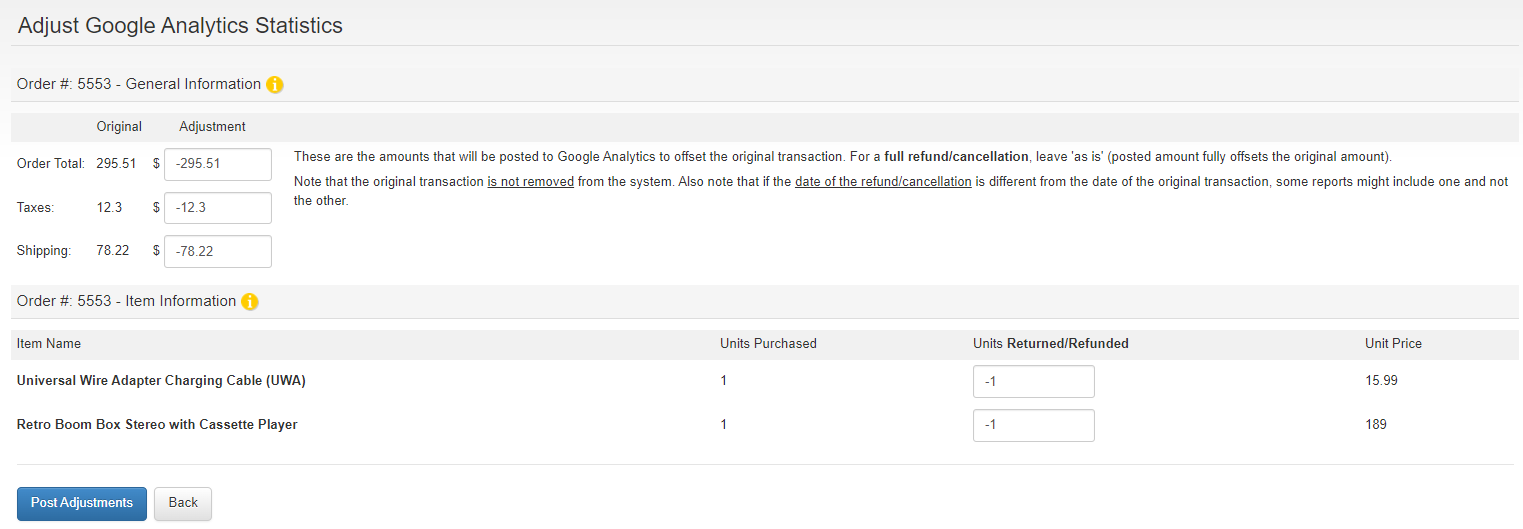
On the order summary for the refund, you’ll see several ways to represent the refund issued. If you don’t make any adjustments and click “Post Adjustments” then the entire order value will be used for the refund. However, you can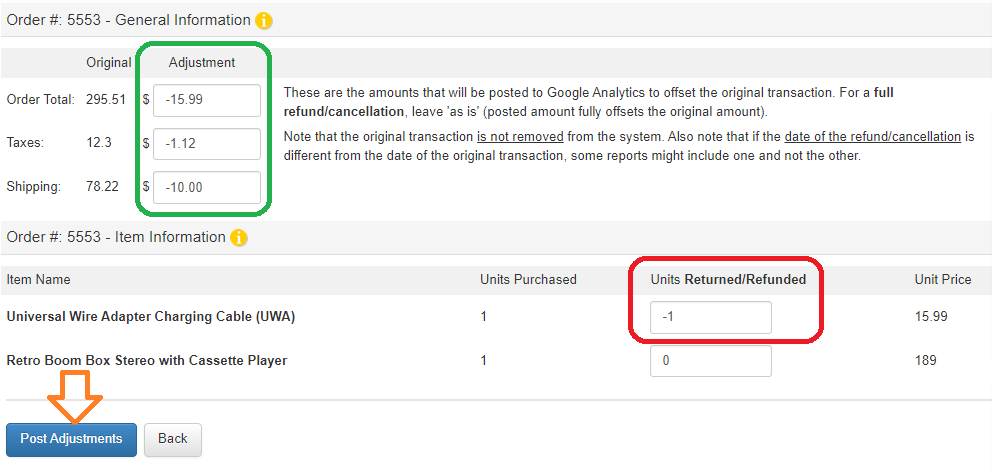
To refund partial amounts, change the negative number to a lesser dollar amount or unit count. If you don’t want to change the total in any given box, make it zero. Whatever is in the boxes will be subtracted from the order's original totals. Note that deducting units from the “Item Information” area will not affect the monetary amounts from the number in the “General Information” area. Items are related to inventory counts, and the top 3 input boxes in the General Information area are related to actual money.
This becomes clear when you click the "Post Adjustments" button and see that the costs that will refunded in the top box (circled in green) and the actual items being returned or refunded in the second text box (circled in red).
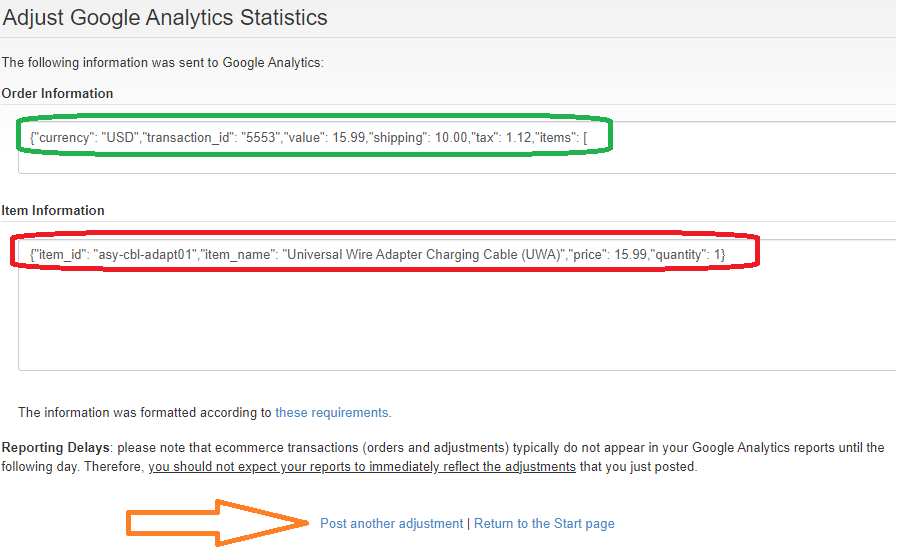
NOTE : Once the refund event has been processed, it cannot be edited. If you press the “back” button on your browser to edit your finished adjustment, it may submit multiple refund events instead of one which could screw your reporting.
NOTE: You will only find “Processed” orders on the Google Analytics Adjustments page. If you don’t see a specific order, go to your View All Orders page and make sure that the order you are searching for has been processed.
NOTE : Running adjustments through the Google Analytics Adjustments tool does NOT process refunds to the customer. This tool only makes note of which amounts you want to count against your reporting on GA4.
Sending GA4 Refunds through Google Analytics Adjustments
To begin, you will find Google Analytics Adjustments under the ORDERS main navigational dropdown.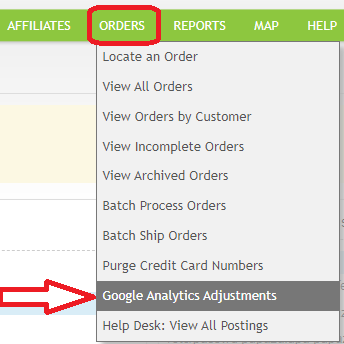
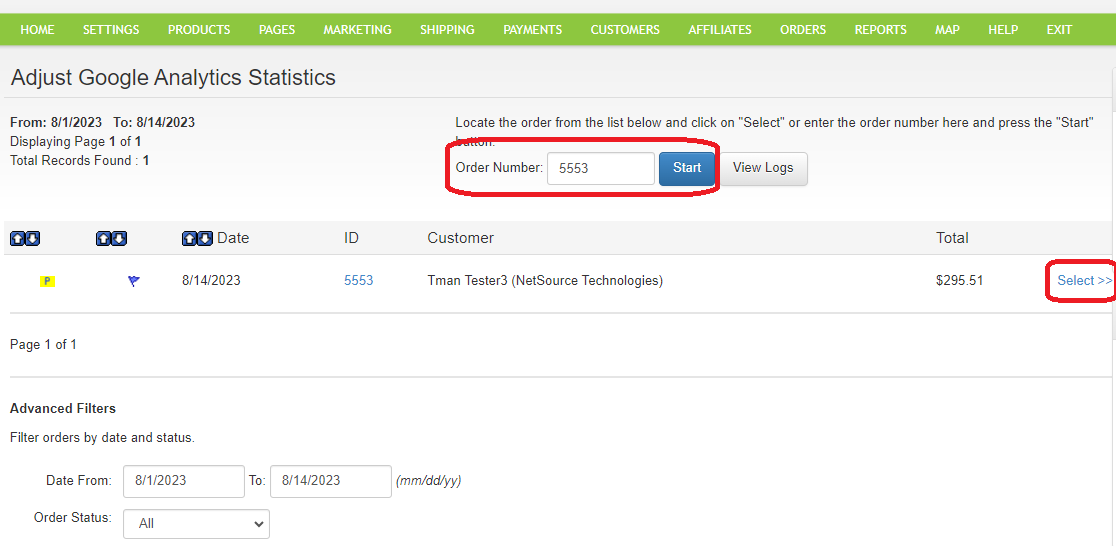
Select the order from the list on this page. If you don’t see the order of interest, then adjust the dates or search the order number in the search box at the top of the page. If it still doesn’t show, go back to your View All Orders page, and make sure it has been processed. To proceed to the next screen, click either the blue "Select" hyperlink OR type the order number in the search box and click the "Start" button.
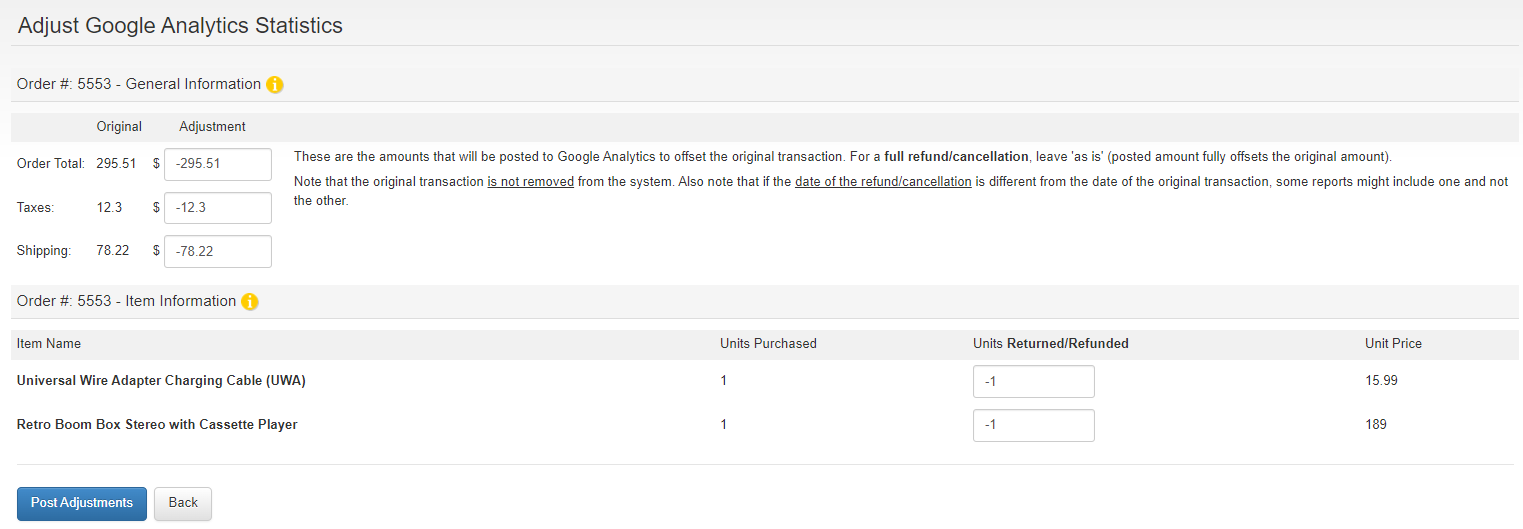
On the order summary for the refund, you’ll see several ways to represent the refund issued. If you don’t make any adjustments and click “Post Adjustments” then the entire order value will be used for the refund. However, you can
- Create a custom amount to credit for order total, taxes, and/or shipping. This is highlighted by the Green Box in below image.
- Return some items instead of all of them. This is highlighted by Red Box in the below image.
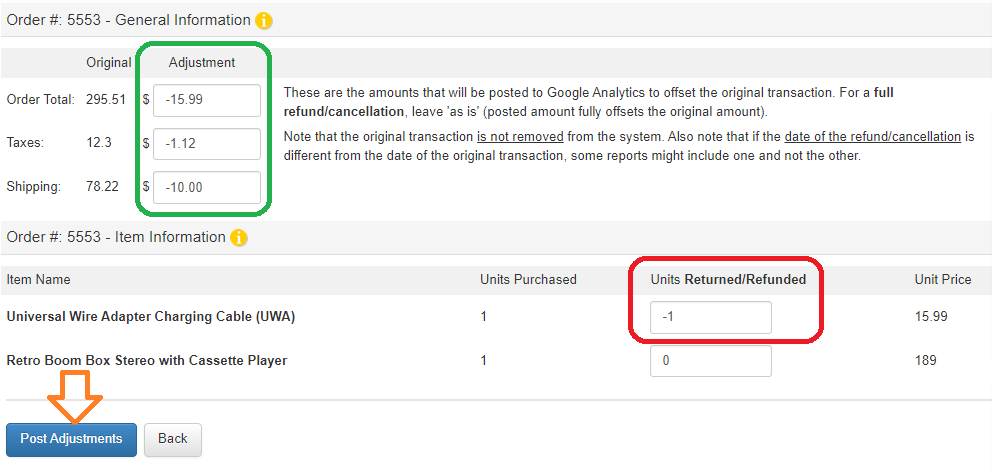
To refund partial amounts, change the negative number to a lesser dollar amount or unit count. If you don’t want to change the total in any given box, make it zero. Whatever is in the boxes will be subtracted from the order's original totals. Note that deducting units from the “Item Information” area will not affect the monetary amounts from the number in the “General Information” area. Items are related to inventory counts, and the top 3 input boxes in the General Information area are related to actual money.
This becomes clear when you click the "Post Adjustments" button and see that the costs that will refunded in the top box (circled in green) and the actual items being returned or refunded in the second text box (circled in red).
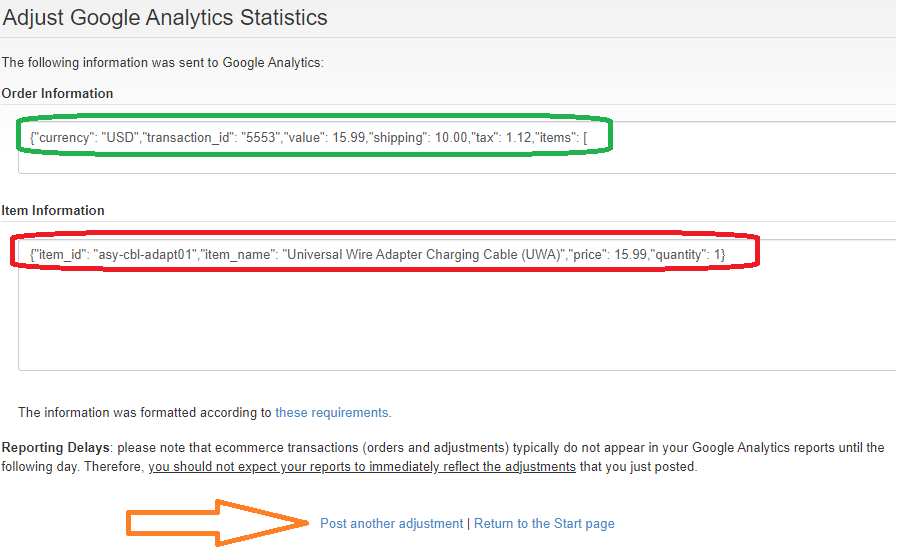
NOTE : Once the refund event has been processed, it cannot be edited. If you press the “back” button on your browser to edit your finished adjustment, it may submit multiple refund events instead of one which could screw your reporting.
