Generate Page Navigation
ProductCart gives you the ability to create a separate navigation for your content pages. For example, you could have content page navigation at the top, organized horizontally and with drop-down menus, and category/product navigation in your design's left column.
To generate navigation, select Pages > Generate Page Navigation.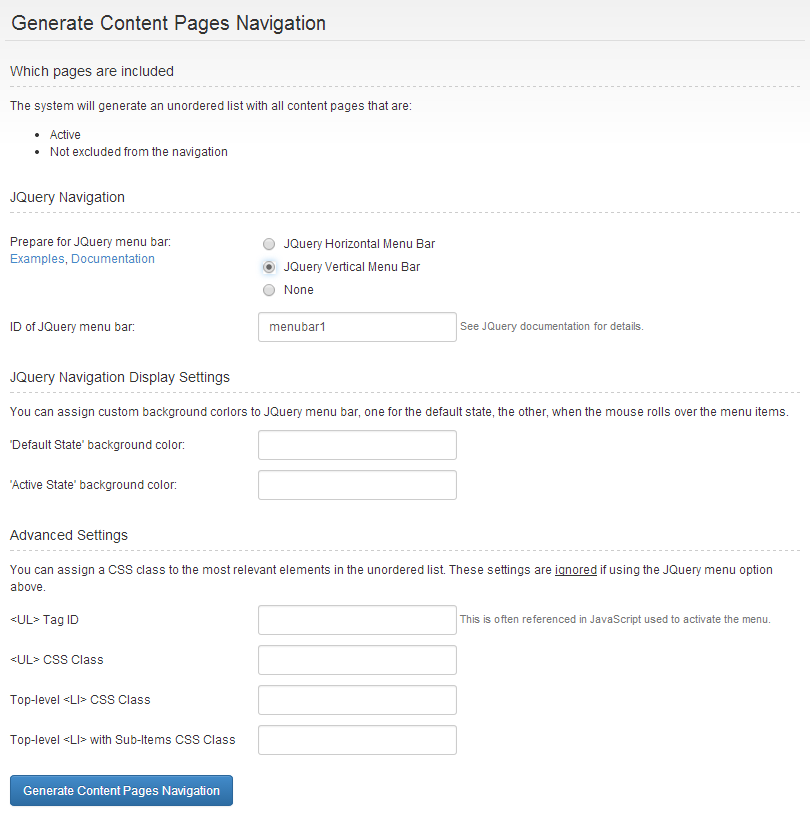
Which pages are included
The system will generate an unordered list with all content pages that are:
- Active
- Not excluded from the navigation
Prepare for jQuery Menu Bar
ProductCart will "prepare" an unordered list of navigation links that are ready to be used with the built-in jQuery menu plugin (ddsmoothmenu). They will then be displayed in your storefront based on the CSS styles the theme you are using includes for the drop down menus. You can choose between two types of menus:
- jQuery Horizontal Menu Bar
- jQuery Vertical Menu Bar
Advanced Settings
Of course, you can style and control the navigation using any other navigation script (or no script at all). The advanced settings can help you do just that as they allow you to assign a
CSS class to the most relevant elements in the unordered list.
- <UL> Tag ID
This is often referenced in the JavaScript used to activate the menu. - <UL> CSS Class
- Top-level <LI> CSS Class
- Top-level <LI> with Sub-Items CSS Class
Generating the menu
When you generate the menu, ProductCart will create the unordered list and save it to a text file located in the pc folder. The file is called
cmsNavigationLinks.inc. The raw
HTML code is also shown to you in a text area on the page so you can copy and paste it directly in your Web store design, if you wish to.
If you opted to use the built-in jQuery menu, you will see a link that allows you to preview it.
