Getting Ready to Add Products and Categories
Products can be added to your store database individually or in bulk, using the Product Import Wizard. This is also true for the categories that will contain your products. If you have more than just a few products and categories, a good strategy is often the following:
For more advanced HTML formatting, we recommend that you use an HTML editor, then copy and paste the code into ProductCart's HTML editor. Make sure to paste the code into the HTML source code window, not the product description WYSIWYG field (i.e. select "HTML Editor" from the Advanced tab).
You can set 3 basic prices for each product: List price, Online price, and a Wholesale price. The only one required by ProductCart is the Online price. You can set additional pricing levels for specific groups of customers using the
Customer Pricing Category feature.
ProductCart supports unlimited subcategory levels. In other words, you could have “Toys/Babies/Bath Toys” where “Bath Toys” is a subcategory of “Babies”, which is a subcategory of “Toys”. In ProductCart's terms, the root is where all top-level categories are located. “Toys” is the parent category of “Babies”.
Products can be assigned to unlimited categories. When a product is assigned to a parent category (a category that has sub-categories), the product is automatically considered a featured product within that category and it is typically, also listed in one of the sub-categories.
- Create a spreadsheet with category information
- Import those categories using the Category Import Wizard
- Create a spreadsheet with the product information
- Import those products using the Product Import Wizard
Product Name, SKU, and Descriptions
The description fields support HTML tags, so you can use the product description that you have already used in another Web page, by copying and pasting the HTML code. If you don't have a formatted product description, just use plain text. ProductCart includes a built-in HTML editor that allows you to add simple HTML tags when entering the description.For more advanced HTML formatting, we recommend that you use an HTML editor, then copy and paste the code into ProductCart's HTML editor. Make sure to paste the code into the HTML source code window, not the product description WYSIWYG field (i.e. select "HTML Editor" from the Advanced tab).
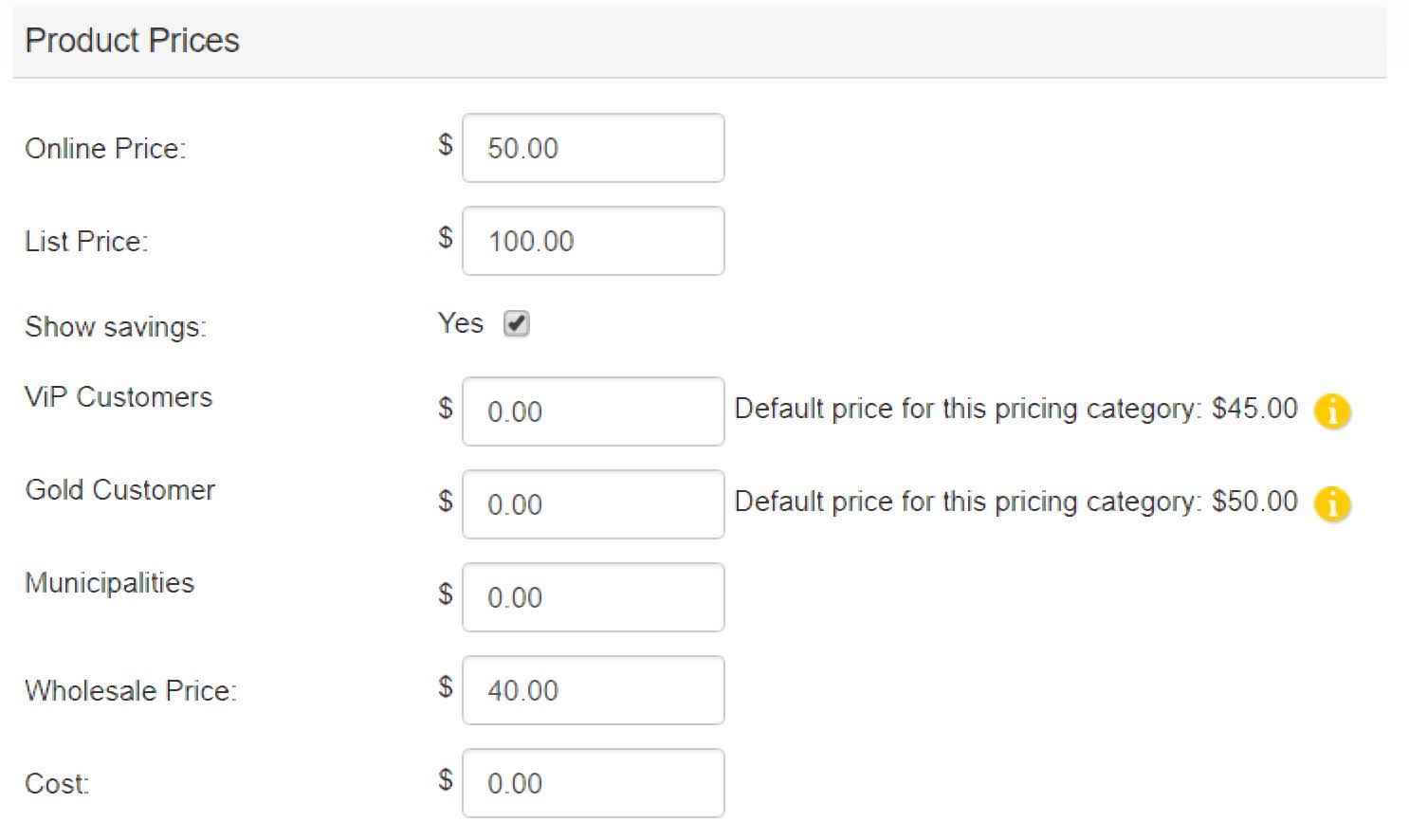 Pricing Information
Pricing Information
You can set 3 basic prices for each product: List price, Online price, and a Wholesale price. The only one required by ProductCart is the Online price. You can set additional pricing levels for specific groups of customers using the
Customer Pricing Category feature.
Product Images
Main Product Images
ProductCart supports multiple product images. There are three, main product images (shown when customers browse the store and in the main portion of the product details page).- Thumbnail. This is the small image that typically appears on all pages that display more than one product (e.g. search pages, etc.). The size of this image should be 100 x 100 pixels or less. The supported formats are JPEG and GIF, which are the standard graphic formats acceptable for the Internet.
- General Image. This is the image that is displayed on the product details page. The size of this image should be 200 x 200 pixels or less. The supported formats are JPEG and GIF.
- Detailed View Image. This is a larger image that store visitors can view by clicking on the standard image on the product details page. There are no size limitations for this image, but you should take into account users that don’t have a fast Internet connection or large monitors. For this reason, you should try to keep your large images smaller than 600 x 450 pixels.
Additional Product Views
This feature allows you to add an unlimited number of additional product images to your products. The additional images are shown on the product details page, using some nice JavaScript roll-over effects. See the section about Additional Product Images for details.
With ProductCart you can automatically generate multiple image sizes from a source image file using the Upload & Resize feature. This utility allows you to upload and resize an image, automatically creating the three image files mentioned above. See the Adding New Products section of this chapter for more information on how to use this feature. This is feature in only available on stores that meet certain System Requirements.
Product Categories
Are your products organized in categories? If not, you may want to consider organizing them in categories before you start adding them to the catalog. This way when you add a product to the store database, you will already know which category to place it into.ProductCart supports unlimited subcategory levels. In other words, you could have “Toys/Babies/Bath Toys” where “Bath Toys” is a subcategory of “Babies”, which is a subcategory of “Toys”. In ProductCart's terms, the root is where all top-level categories are located. “Toys” is the parent category of “Babies”.
Products can be assigned to unlimited categories. When a product is assigned to a parent category (a category that has sub-categories), the product is automatically considered a featured product within that category and it is typically, also listed in one of the sub-categories.
