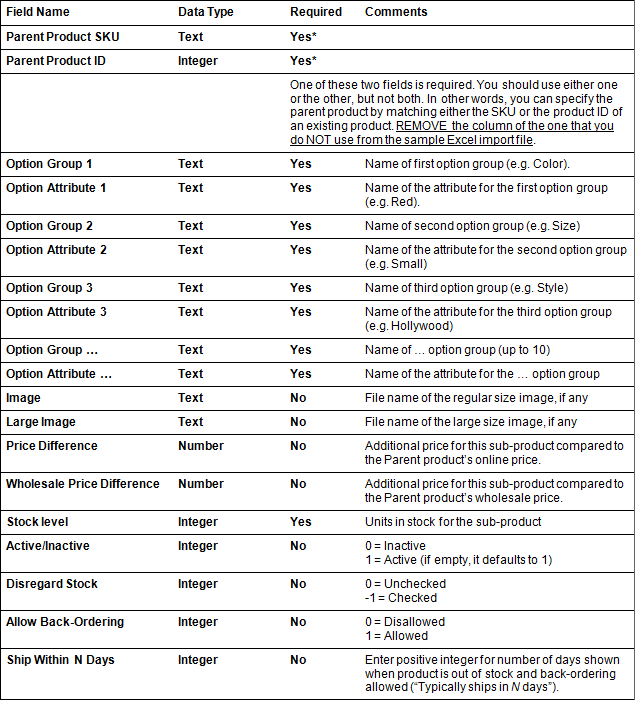Importing Apparel Sub-Products
When this is useful
The Apparel Add-on includes a special Import Wizard that allows you to import sub-products into your store and associate them with the corresponding Apparel products (parent products). This feature can save you a large amount of time if your store contains a significant number of products and product variations.
Limitations
- Apparel Products (parent products) must exist
You cannot import sub-products unless the Apparel product to which they will belong already exists in the store. Therefore, make sure that all of the Apparel products that are referenced in your sub-products import file (parent product IDs) already exist in your store database. To access this feature select Products > Manage Apparel Products > Import Sub-Products.
- Option Groups and Attributes must have been assigned
Option Groups (e.g. Color, Size) and Attributes (e.g. Color > Blue, Color > Red, Size > Large, Size > Extra Large) must already be assigned to the parent products. You cannot create/assign new option groups during the importing of sub-products, and you cannot import sub-products unless ProductCart already knows which option groups and attributes they will refer to (sub-products are a combination of option groups and attributes).
- Updating requires unique SKUs
You can use the Sub-Products Import Wizard to update existing sub-products. However, the Wizard needs unique SKUs for the sub-products to be able to match your imported data to existing sub-products, i.e. existing records in database (sub-products are individual records in the “products” table). So we strongly recommend that you use unique SKUs for all of your sub-products.
Importing Sub-Products
File Format Requirements
The process of importing sub-products into your store is very similar to importing products. The steps are the same, and so are the requirements for correctly formatting your import file (e.g. MS Excel spreadsheet) before the import.So for detailed instructions on how to format your import file, please refer to the section of the ProductCart User Guide that describes the Import Products Wizard (e.g. defining the IMPORT range in your MS Excel spreadsheet).
Import Fields
Here we will focus on the fields that can be imported when you import a sub-product into your store, which are different from the ones that are imported when standard or Apparel products are imported.When you import sub-products, you only need to define a sub-set of the fields used by their parent product, as most of the product properties are inherited from the Parent Product.
The following fields apply to sub-products of Apparel products that already exist in your store.