Locate and Edit Products
AJAX-powered Search
ProductCart includes a sophisticated, AJAX-enhanced product search feature that will allow you to quickly locate products in your store database. To perform a product search, select Locate a Product from the Products menu.
Use one or more of the search filters displayed on the page to narrow your search. As you select a filter, ProductCart will query your store database “in the background” and show you a preview of the results. You will notice text towards the top of the page that says “Your search will return… results.”
The system will keep changing the query as you change filters. Knowing the number of results that the query returns helps you understand whether you need to narrow or expand your search criteria before you click on the Search button… and save a lot of time and clicks!
Search Filters
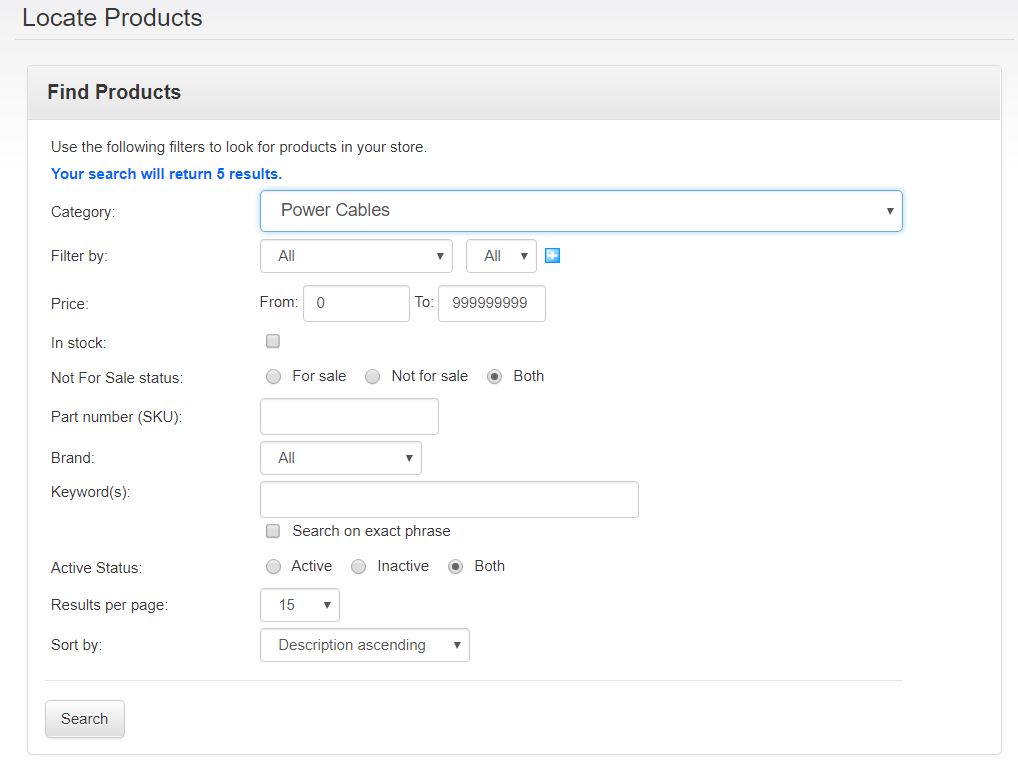 The filters available on the search page are:
The filters available on the search page are:
- Category - If you select a category, the search will only be performed on products that belong to that specific category. Select all to search across all categories.
- Filter by - If you have assigned custom search fields to any of your products, the field names will be shown in the drop-down menu. Enter a value in the keyword field to look for products whose custom search field contains that value.
- Price - Enter a price range to filter by price.
- In Stock - You can opt to search only products whose stock level is positive.
- Part number (SKU) - This field allows you to filter on the SKU field.
- Brand - If you are using brands, then you can filter the product catalog by brand. This field is not shown if you are not using brands on your store.
- Keywords - To search a product by keyword, enter one or more keywords here. ProductCart will search both the product name and product description using the Boolean “AND” among the keywords you entered. The Meta Tags are not used in the search. The more keywords you use, the more refined the search is. Check Search on Exact Phrase to perform a search on the exact keyword phrase you entered.
- Include Inactive Products - You can choose to include or exclude inactive products.
- Product Type - If you are using the standard version of ProductCart, you will not see this search filter. If you are using the Configurator version, you will be able to search for Standard Products, Configurator Products, or Configurator Items.
- Results per Page - Limit the number of results shown on each search results page by selecting from the drop-down menu.
- Sort By - Select a sorting preference (SKU or product Name, ascending or descending)
Search Results
When you run your search, ProductCart will display 15 products per page (unless you have selected another number) and add a navigation area at the bottom of the search results page if additional pages are needed to display all products.- Select Details to view/modify the product
- Select Options to configure product options, which are described in the next section
- Select Custom Fields to add/view custom search and input fields. This topic is described later in this chapter.
- Select Clone to add to the store a product that is similar to the selected product. The cloned product is actually not added to the store until you save the product information that is loaded in the Add Duplicate Product page.
- Select Delete to remove the product from the Control Panel. The product is not actually removed from the store database, in order not to affect previous order information . However, you will not be able to restore it from the Control Panel. If you plan to use the product again, but do not want it to be available anywhere in the store, what you should do is to make the product Inactive. When the product is inactive, a message is shown next to it. Inactive products are not shown in the storefront.
Important Note Regarding Product Search
If your ProductCart store uses either the Apparel Add-On or the Configurator version of ProductCart (or both), "Locate a Product" search results will return ONLY standard products.
- To locate an Apparel Product, use the search function at Products > Manage Apparel Products > Locate Apparel Product.
- To locate a Configurable Product, use the search function at Products > Manage Configurable Products > Locate Configurable Product.
- To locate a Configurable Item, use the search function at Products > Manage Configurable Products > Locate Configurable Item.
