Manage Control Panel Users
Manage Users: Adding New Control Panel Users
ProductCart allows the store administrator to add additional Control Panel users, each with access rights that can be limited to specific areas of the Control Panel. There is no limit to the number of Control Panel users that you can setup.For example, let’s assume that the store administrator needed help with processing online orders: he/she can now create a new Control Panel user whose access rights are limited to the “Manage Orders” area of the Control Panel.
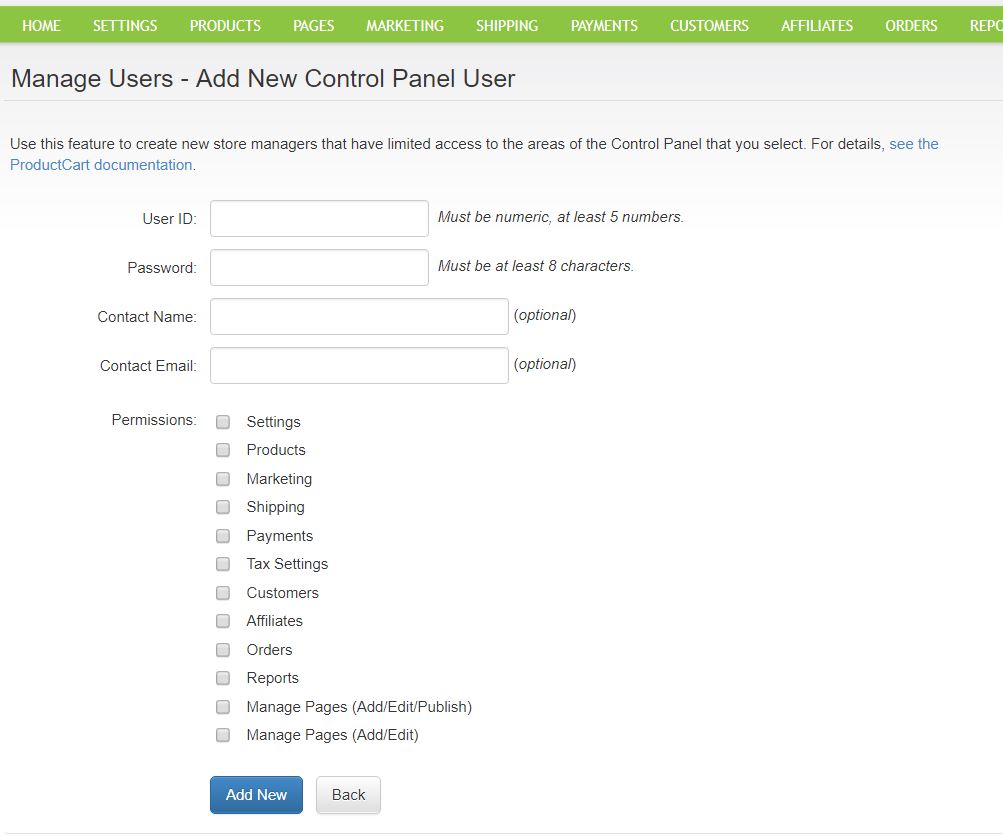
Adding a New Control Panel User
To
Create a new Control Panel user, login to your ProductCart Control Panel and navigate to:
Settings > Advanced Settings > Manage Control Panel Users
You will see a list of active users, excluding the store administrator. You can easily add, edit, or remove users. To add a new user, click on the Add New User button and follow the steps below:
- Enter a User ID (numbers only)
- Enter a Temporary Password, Which the User Can Later Edit
- Set the User's Permissions- You can give the user access to one or more of several areas in which the Control Panel has been divided. When users log into the Control Panel, they are only shown the menu items that give access to the pages that are part of the permitted areas. In addition, every page in the Control Panel contains code that ensures that even if the user attempted to load a page by entering the page’s URL in the browser address field, they would be denied access to if if the page belongs to an area of the Control Panel for which they don't have permissions. The user is instead automatically redirected to the Control Panel welcome page.
Editing an Existing Control Panel User
To Edit an existing Control Panel user, click on the View/Edit Icon  to the right of the User. On the next screen you will be able to edit the User ID, Password, Contact Details and the related permissions. Make sure to click the 'Update' button when you have finished Editing the User.
to the right of the User. On the next screen you will be able to edit the User ID, Password, Contact Details and the related permissions. Make sure to click the 'Update' button when you have finished Editing the User.
To Delete an existing User, click on the Delete Icon (Red 'x') out to the right of the user.
Technical Notes for Advanced Users
If for any reason you decide to customize the way the Control Panel works, modifying existing features or adding new ones, please note the following with regard to the feature described above:- All ASP files included in the '/pcadmin' folder and its sub-folders should include the following code before all other files:
<%PmAdmin=CODE_NUMBER%> <!--#include file="adminv.asp"-->
- The CODE_NUMBER should be one of the following:
1= only by users that have “Settings” permissions
2= only by users that have “Manage Products” permissions.
3= only by users that have “Marketing” permissions.
4= only by users that have “Shipping Options” permissions.
5= only by users that have “Payment Options” permissions
6= only by users that have “Tax Options” permissions.
7= only by users that have “Manage Customers” permissions.
8= only by users that have “Manage Affiliates” permissions.
9= only by users that have “Manage Orders” permissions.
10= only by users that have “Manage Reports” permissions.
19= only by the Store Administrator.
