Manage Downloadable Product Settings
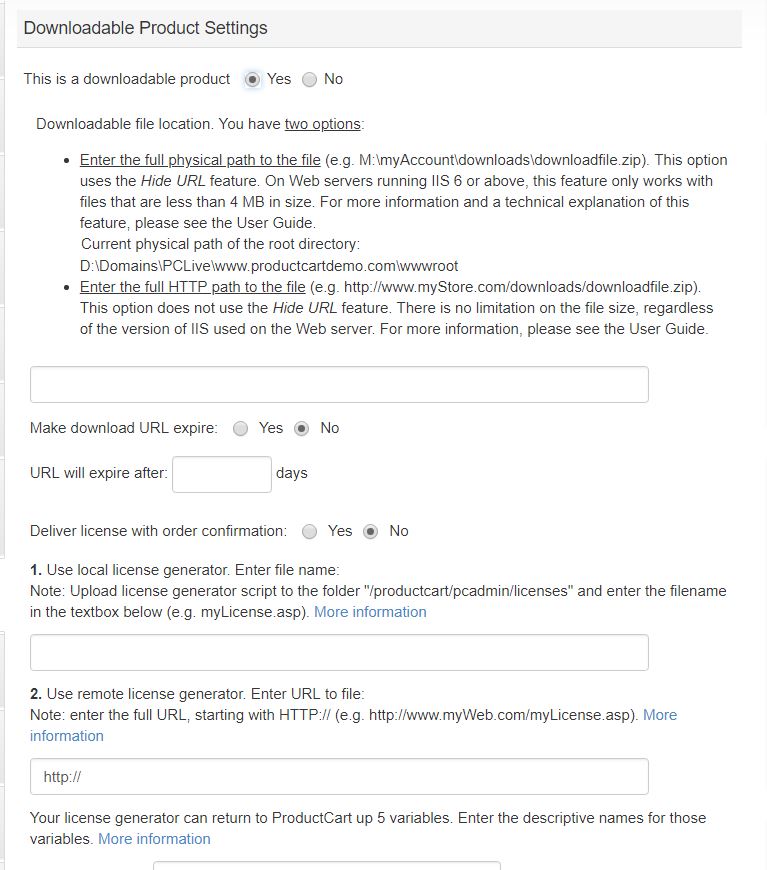 ProductCart has the ability to flexibly handle the sale of electronically delivered products. We refer to these products as
Downloadable Products or
Digital Products (DP). What is common among all downloadable products is that a download link must be delivered to the customer once an order has been processed.
ProductCart has the ability to flexibly handle the sale of electronically delivered products. We refer to these products as
Downloadable Products or
Digital Products (DP). What is common among all downloadable products is that a download link must be delivered to the customer once an order has been processed.
Publishers of digital products are typically concerned about delivering the download URL to the customer due to the fact that the link can be easily provide to other, unauthorized users.
Companies often protect themselves from the unauthorized download of a digital product by adding barriers to the use of the product after it has been downloaded. For example, many software applications require the user to enter a valid License Key or Serial Number upon installation.
ProductCart attempts to address both security concerns (unauthorized download and unauthorized use after the download has taken place), through the following features:
- Hidden URL- ProductCart uses server-side file buffering to hold the file in a virtual, temporary location while it is being downloaded. Because the file is not downloaded from its actual location, the location of the file on the Web server is completely hidden. When the download begins, a pop-up window will be shown, which will allow the customer to save the file to their computer. The file name is also shown, but the physical location of the file on the server is not provided.
 Limited Applicability of Hidden URL Feature- The latest versions of Microsoft Internet Information Service contains structural limitations where only files that are smaller than 4MB in size can be buffered. This limits the applicability of the Hidden URL. We recommend contacting your hosting company about the possibility of changing this limitation or enter a HTTP location for the downloadable file, rather than the physical location.
Limited Applicability of Hidden URL Feature- The latest versions of Microsoft Internet Information Service contains structural limitations where only files that are smaller than 4MB in size can be buffered. This limits the applicability of the Hidden URL. We recommend contacting your hosting company about the possibility of changing this limitation or enter a HTTP location for the downloadable file, rather than the physical location.
- Expiring URL - The download link provided to customers (e.g. thru confirmation emails, pages containing details about previous orders, etc.) never points to a file. Rather, it contains code that allows ProductCart to locate the file that needs to be downloaded, and check whether or not the customer’s eligibility to download the file has expired. In other words, you can set the download URL provided to a customer to expire after N days. If a customer clicks on a link that has expired, the file download process is never started.
- Requiring Login - The download link provided to customers requires the user to be logged into the account that was used to purchase the digital content. This reduces the likelihood of users e-mailing the link to friends, or posting it on a forum somewhere for others to see and download the content.
- License Delivery - A license containing up to 5 pieces of information can be delivered to the customer with the purchase of a Downloadable Product. Many publishers of digital goods protect the unauthorized use of their products by requiring that the customer enter some type of unique license upon installation (e.g. software) or fruition of the product.
Adding and Editing a Downloadable Product
To add a Downloadable Product to your store, select the Downloadable Settings tab on the Add/Edit Product page. A radio button toggles the setting on and off. Select “Yes” next to the “This is a downloadable product” radio button and a number of new fields will appear. Here is a description of each of them:Downloadable File Location - You have two options:
- Enter the full physical path to the file- This option uses the Hidden URL feature.
- Enter the full HTTP path to the file- This option does not use the Hidden URL feature.
Make the download URL expire - As mentioned above, you can decide whether or not the URL delivered to the customer will expire after a certain number of days. If you leave the check box set to NO, the URL will never expire. Enter the number of days (positive integer) in the following input text field labeled URL will expire after.
Deliver License with Order Confirmation - Is a license required for installation and/or use of the product? If the answer is yes, ProductCart can assist you in delivering license information to your customers. Please refer to Appendix A for a technical overview of how this is achieved. Here, you can set the system to deliver or not deliver a license when this Downloadable Product is purchased, and indicate where the license file is located
Use Local License Generator - Enter the file name of the ASP file to be used to create a license for this file (e.g. myLicense.asp). The file must be located in the pcadmin/licenses folder. ProductCart refers to this file as the License Generator.
Use Remote License Generator - The license generating ASP page can also reside on another server. If that is the case, enter the full URL starting with HTTP.
License Field Descriptions - Your license generator can return to ProductCart up to five variables. Please refer to Appendix A for a technical overview of how this is achieved. Here you can enter descriptive names for those variables. These are the names that will be associated with the variables’ values when the license information is delivered to the customer (e.g. order confirmation email, previous order details page, etc.). Leave the field(s) blank if you do not plan to use it.
For example, if your product license is made of three pieces of information, you would enter the corresponding descriptions in the first 3 fields, and leave the other to blank.
Additional Copy for Confirmation E-mail - Here you can enter information that may be useful to your customers to install/activate/use the Downloadable Product that they have just purchased. The information is displayed at the bottom of the order confirmation e-mail sent to the customer when the order is processed, below the license(s), if any, delivered with the product download URL. Do not use HTML tags in the copy.
Digital Products and Other Product Settings
Please note the following about how other product settings are affected by a specific product being a downloadable product.- Weight - The weight is typically set to zero since a physical product is not shipped to the customer. You can certainly specify a weight other than 0, and leave the No Shipping Charge option unchecked if you are adding to the store a product that will be made available to customers BOTH via electronic delivery, and through the shipment of a physical good, and your therefore need the customer to select a shipping option and shipping charges to be added to the order.
- Disregard Stock - There is typically no inventory on a digital product. Check this option to ensure that the product is available for sale even if the stock level is 0 or negative. If the product is also shipped to the customer (e.g. software program that is also shipped in a box), and you want to prevent the purchase of out of stock item, then you will need to leave this option unchecked.
- Stock - You do not need to specify an inventory level for the Downloadable Product unless the product is also physically shipped to the customer and you want to track inventory for it.
- Non-taxable - Products that are delivered electronically are typically non-taxable. Please check with your local tax authority to confirm that this is indeed the case in your tax jurisdiction. If the product is also shipped to the customer (e.g. software program that is also shipped in a box), then this option should be left unchecked as the product is likely taxable.
- No shipping Charge - This option is typically checked so that the shipping rates page is not shown during checkout. See the note above for the scenario in which the product is also shipped to the customer (e.g. software program that is also shipped in a box).
- Display no shipping text - This is typically not needed. If you check this option, make sure the corresponding text shown in the storefront says something like “No shipping required” rather than “Free shipping”.
