Manage Gift Registries
Gift Registries Basics
ProductCart has many advanced features that allow both your customers and the store administrator to create, edit, add products to and purchase products from a gift registry. Customers can create and manage their gift registries, or you can help them directly from the Control Panel by having access to features that are very similar to what they have access to from their storefront account menu.The Gift Registry portion works as follows:
- You or your customers will create a gift registry and configure a series of options for it
- Products will be added to the Gift Registry. For each product, a desired quantity will be specified
- The customer will notify friends and family of the availability of the gift registry, or visitors to the store will find his/her registry through a special search page. They will be able to purchase items off the registry and place an order.
- Both the registry owner and the buyers are notified of the purchase.
Gift Registry Setup Options
When you add a new Gift Registry, both in the storefront and in the Control Panel, you will first need to set a series of options for the registry itself. Then you will proceed with adding products to the registry. The options are: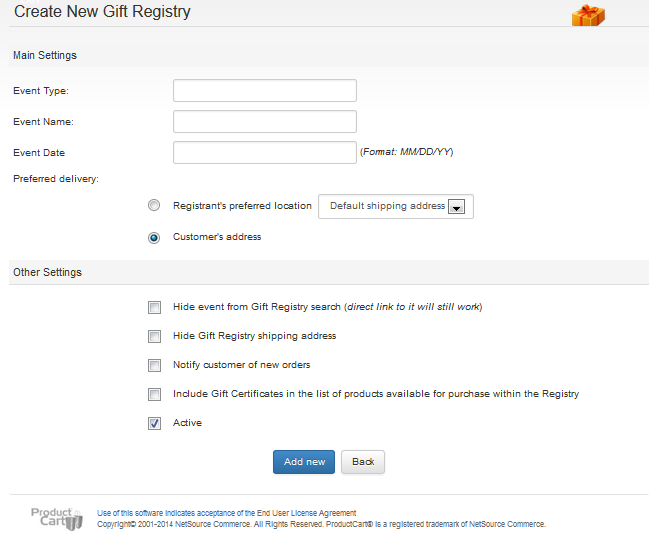
- Event Type - The event type, name, and date are shown wherever information about the event is displayed in the storefront. The event type is just a way for the customer to better identify the event (e.g. wedding, baby shower, etc.)
- Event Name - Use this to reference the registry
- Event Date - When the event you are creating the registry for
- Hide Registry Shipping Address - If the registrant’s preference is to have gifts delivered to his/her address, this option allows the customer to hide that address from being viewed. This is a privacy protection tool. It prevents customers to see the registrant’s address.
- Hide Event - When the registrant opts to hide an event, other customers that come to the store will not be able to locate the event’s registry when they search the registry database. The only way for them to locate and view the registry will be by clicking on a link that is sent to them using the Notify Friends feature, which is discussed later in this section. In other words, this feature makes the event “private”.
- Notify Me of New Orders - When the registrant enables this feature, an email is sent to him/her when an order is placed for a registered item. The email contains details about who purchased the items, when, and what they purchased. Note that the email is sent when the order is processed, and not when it is received.
- Include Gift Certificate - When this option is checked, Gift Certificates are added to the registry, if the store offers any.
- Active - When this option is not checked, the registry is taken offline. The registry will not be shown in searches and no one will be able to purchase products off of it.
Managing a Gift Registry
If one or more registries have already been created, the Manage Gift Registries page offers a summary of all of them. It displays the event name, type, date, whether or not the event is visible to customers that are looking for a registry, how many items have been registered and how many of these items are still available for purchase (in parenthesis).Customers can add products to their registry by clicking on the Add Products link and browsing the store as they normally do when purchasing products for themselves. Once products have been added to the shopping cart page ( pc/viewCart.asp), an Add to Registry button is shown. This button is only shown:
- If the customer is logged in
- If the customer is the registrant of at least one Gift Registry
- It is never shown if the customer is a new customer, or if no registries have been added to the customer's account
When registrants click on the Add to Registry button, instead of beginning the checkout process they are taken to a page that allows them to select a gift registry from a list of gift registries previously added to their account, and add the products to it.
Once products have been added to the registry, a product summary can be viewed at any time by clicking on the View Products link. For each item in the list, ProductCart shows:
- Items - The amount of units of the product that the registrant would like to receive
- Available - The amount of units of the product that have not yet been purchased and therefore are still available for other friends to purchase from the registry.
Customers Buying Products Off a Gift Registry
As mentioned above, customers will be either directly notified of a Gift Registry by the registrant, or will locate the registry through the Gift Registry search page. After finding the right registry, customers will be able to purchase products off the list of registered items.- Customers will only be able to add to the shopping cart products that appear on the registry list. If they attempt to purchase other products, they will be notified that they should limit the order to products that are on the list. If they wish to purchase products that are not on the registry, they may do so in a separate order.
- During checkout, customers will be able to choose whether to have the products shipped to the registrant’s preferred delivery address or to an address that they specify.
- If the registrant opted to be notified when an order is placed, an email is sent to him/her after the order is processed.
