Mapping Custom Search Fields to Export Fields
When you create a data feed to post product information to systems such as Google Product Search, it is important to include standardized product information such as the MPN (Manufacturer Product Number), UPC (Universal Product Code), and ISBN (International Standard Book Number). These pieces of information allow comparison shopping engines to quickly identify products as being the same item, even if the product names uploaded by the different merchants might not match exactly. Google Product Search now requires this information for most products.
You can use Custom Search Fields to assign this information to products in your store catalog, and then use it when exporting product data feeds. This feature is a huge time saver. Just follow these instructions:
You're done. Next time you create a Google Product Search or Microsoft Bing Shopping data feed, ProductCart will automatically populate that information for you.
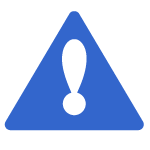 When you use Custom Search Fields as described in this section, there are potentially thousands of values associated with each field, since there is a one-to-one relationship between field value and part number. For this reason, they should never be used as search filters. Otherwise, you could create performance problems. Set the Display Options mentioned above so that “Display on the Advanced Search pages…” in the Control Panel and the storefront is set to NO. A long list of UPC codes on the advanced search page would not be very helpful anyway!
When you use Custom Search Fields as described in this section, there are potentially thousands of values associated with each field, since there is a one-to-one relationship between field value and part number. For this reason, they should never be used as search filters. Otherwise, you could create performance problems. Set the Display Options mentioned above so that “Display on the Advanced Search pages…” in the Control Panel and the storefront is set to NO. A long list of UPC codes on the advanced search page would not be very helpful anyway!
You can use Custom Search Fields to assign this information to products in your store catalog, and then use it when exporting product data feeds. This feature is a huge time saver. Just follow these instructions:
- Add the Custom Search Fields to the system. When you do so, remember to configure them so that they are not used as search filters (leave all 4 “Display Options” unchecked). For example, you could add three Custom Search Fields named MPN, UPC, and ISBN (or anything else you need to have specified at the product level).
- Export a simple list of your products (e.g. even just a single column CSV file with the SKU).
- Add columns to your spreadsheet named exactly as the Custom Search Fields you created.
- Import the file back into ProductCart to update your existing product information. During the Import Wizard, map the columns you added to “Custom Search Field (1)”, “Custom Search Field (2)”, and “Custom Search Field (3)” respectively. The information will be saved to the product database.
- Select Products > Manage Custom Fields > Manage Custom Search Fields and click on the “Map to Export Fields” button. You will then be able to match your new Custom Search Fields to Export Fields that are used when creating product data feeds.
You're done. Next time you create a Google Product Search or Microsoft Bing Shopping data feed, ProductCart will automatically populate that information for you.
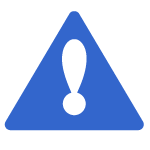 When you use Custom Search Fields as described in this section, there are potentially thousands of values associated with each field, since there is a one-to-one relationship between field value and part number. For this reason, they should never be used as search filters. Otherwise, you could create performance problems. Set the Display Options mentioned above so that “Display on the Advanced Search pages…” in the Control Panel and the storefront is set to NO. A long list of UPC codes on the advanced search page would not be very helpful anyway!
When you use Custom Search Fields as described in this section, there are potentially thousands of values associated with each field, since there is a one-to-one relationship between field value and part number. For this reason, they should never be used as search filters. Otherwise, you could create performance problems. Set the Display Options mentioned above so that “Display on the Advanced Search pages…” in the Control Panel and the storefront is set to NO. A long list of UPC codes on the advanced search page would not be very helpful anyway!
