Product Shipping Options Display
During the checkout process, your customers will see a list of available shipping options, organized in tabs . You can specify which shipping provide will be
shown first (on the first tab) using the
Select a default shipping provider drop-down on the
Shipping > Shipping Settings page. This drop-down is not shown when there is only one shipping provider active in the store.
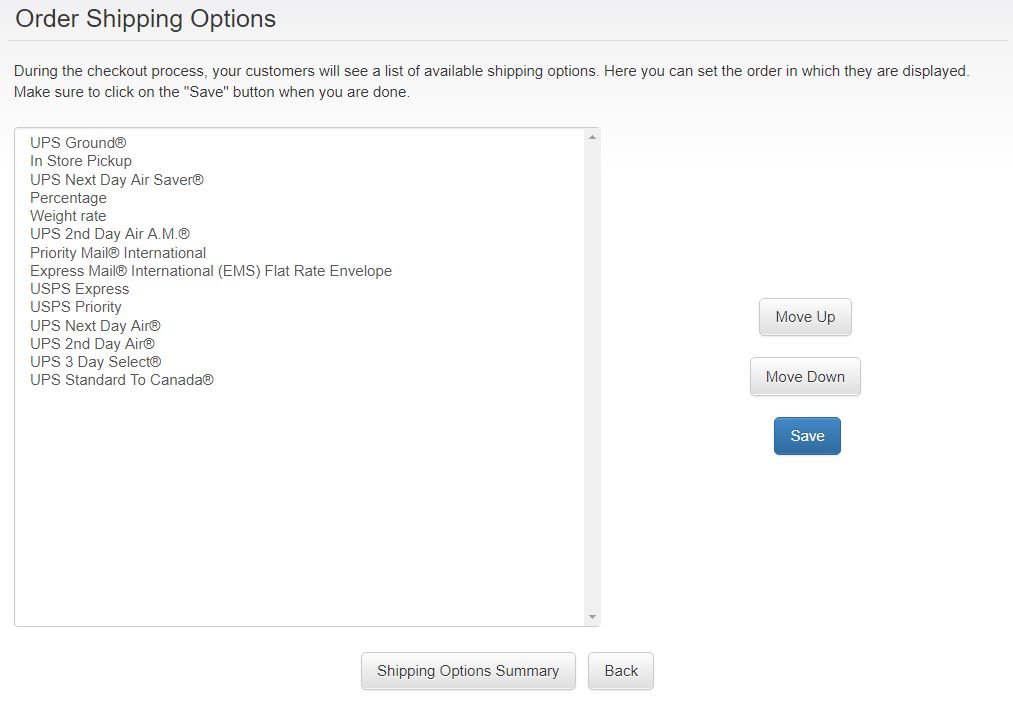 To
set the order in which available shipping options by a specific shipping provider are shown to your customers during the ordering process, select
Shipping > Set Display Order. The shipping services that have been setup on your store will be displayed. Select any of them, then click on the
Move Up or
Move Down button to change its position in the list. When you are done, click on
Save.
To
set the order in which available shipping options by a specific shipping provider are shown to your customers during the ordering process, select
Shipping > Set Display Order. The shipping services that have been setup on your store will be displayed. Select any of them, then click on the
Move Up or
Move Down button to change its position in the list. When you are done, click on
Save.
If you have set up a significant number of shipping options, it will take ProductCart several seconds to contact the various shipping providers, obtain and organize the rates, and calculate any other custom shipping option that you may have created. During this time, ProductCart will display a “waiting” message.
Most shipping related messages, including the one mentioned above, are fed dynamically to these pages using an “include” file called languages_ship.asp that is located in the includes folder. Learn more about editing the text string used in your storefront.
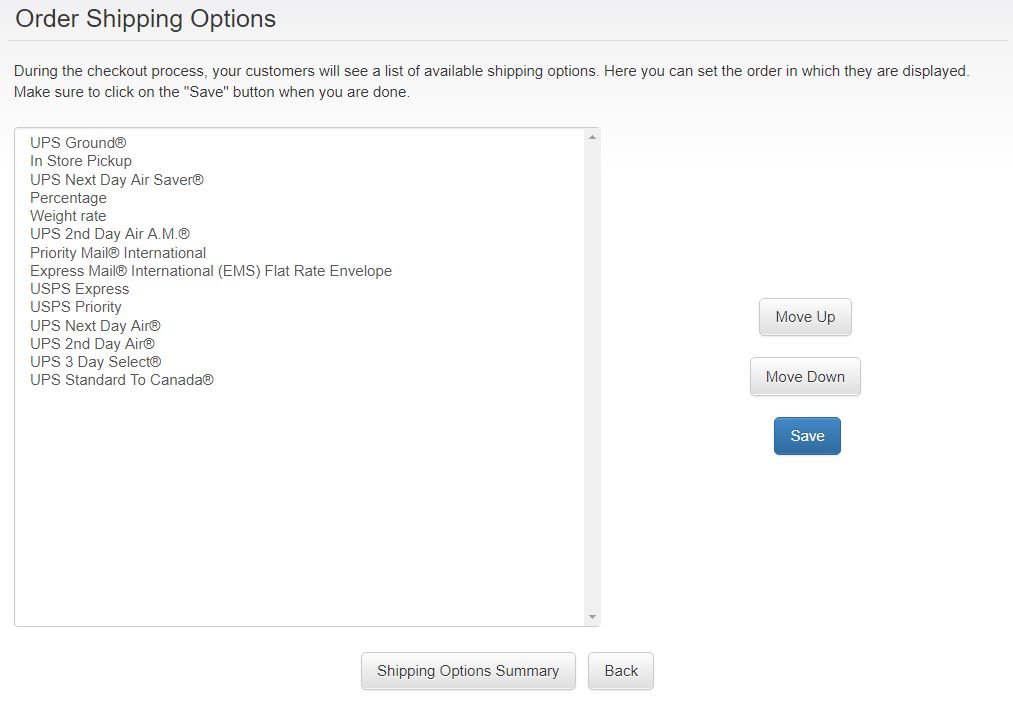 To
set the order in which available shipping options by a specific shipping provider are shown to your customers during the ordering process, select
Shipping > Set Display Order. The shipping services that have been setup on your store will be displayed. Select any of them, then click on the
Move Up or
Move Down button to change its position in the list. When you are done, click on
Save.
To
set the order in which available shipping options by a specific shipping provider are shown to your customers during the ordering process, select
Shipping > Set Display Order. The shipping services that have been setup on your store will be displayed. Select any of them, then click on the
Move Up or
Move Down button to change its position in the list. When you are done, click on
Save.
If you have set up a significant number of shipping options, it will take ProductCart several seconds to contact the various shipping providers, obtain and organize the rates, and calculate any other custom shipping option that you may have created. During this time, ProductCart will display a “waiting” message.
Most shipping related messages, including the one mentioned above, are fed dynamically to these pages using an “include” file called languages_ship.asp that is located in the includes folder. Learn more about editing the text string used in your storefront.
