Social & Payments Settings
Social Linking & Accepted Payment Types
Linking your store to your social media accounts is extremely easy.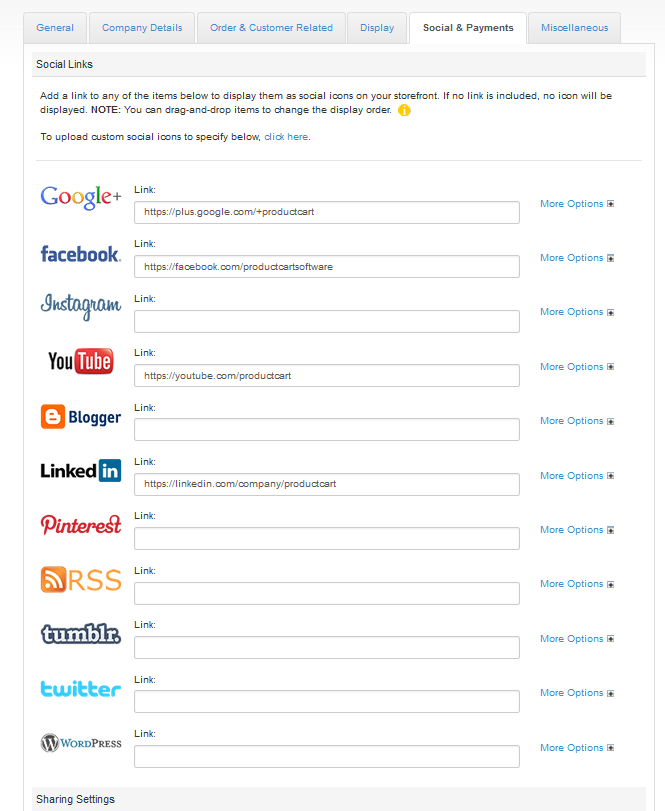
Simply adding the link to the corresponding social platform. You can also customize these options with the following:
- Alt/ Title - Add this to each of your buttons allows you to add a custom greeting or Call-to-Action
- Custom Icon- You can change the logo you use for each platform
Add This and Pinterest Button
Enabling this feature will let your customers socially share your products and increase your traffic. Follow these steps to turn on this feature:- Create a free AddThis account- this lets you track and analyze the types of shares your products are getting
- Choose what style of sharing buttons you want to use on your website- there are eight options
- Copy the code provide and paste it in the "paste it here" section of your ProductCart store
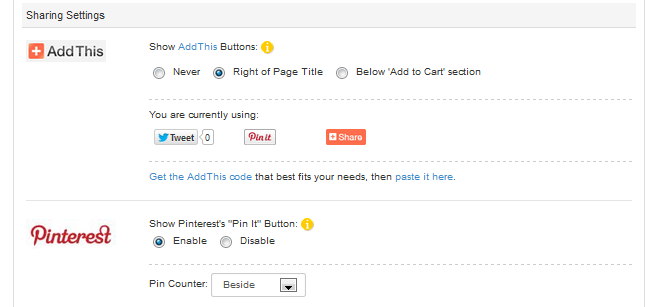
We also recommend that you enable the Pinterest "Pin It" button. This button makes it easy to Pin your products on the ever growing social platform, Pinterest. This can help increase your traffic.
Accepted Payment Types
Selecting your accepted payment types is as easy as selecting an "enable" or "disable" button.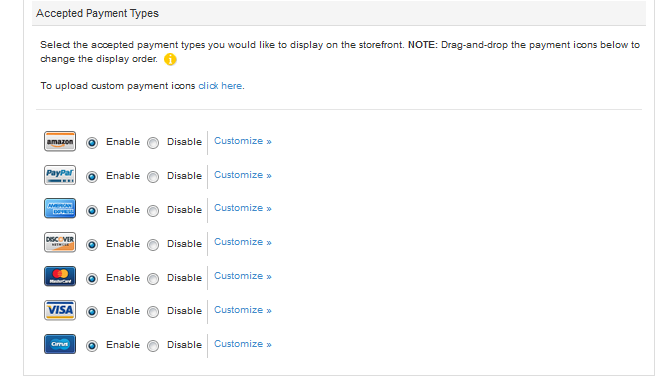
You have the options to customize each payment by changing the icon and adding a Alt/Title to each accepted payment form. Please note that these selections designate accepted payment methods for display purposes ONLY. They have no interaction with the payment options you setup for the store under Payments > View/Modify Payment Options.
You can change the order of any of the features above by dragging and dropping in the desired order.

