Updating ProductCart v5.2+ to v5.3.00 [Migration Draft]
How Do You Get the Update?
If you are currently enrolled in our Technical Support & Updates Plan, simply log in to your Control Panel, go to the Help menu, and choose Check for Updates.
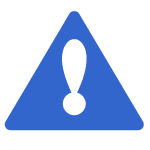 Version 5.3 is an incremental upgrade to your ProductCart software. The update link for version 5.3 is available only in stores running either version 5.2 or 5.2.1. If your store is running an older version of ProductCart, you will first need to upgrade to either 5.2 or 5.2.1.
Version 5.3 is an incremental upgrade to your ProductCart software. The update link for version 5.3 is available only in stores running either version 5.2 or 5.2.1. If your store is running an older version of ProductCart, you will first need to upgrade to either 5.2 or 5.2.1.
 IMPORTANT: As described in the
Version 5.3 feature list, this upgrade removes ALL support for the Offline Credit Card payment method. If your store accepts payment using the Offline Credit Card feature, make sure you have at least one alternative payment method available before running the upgrade.
IMPORTANT: As described in the
Version 5.3 feature list, this upgrade removes ALL support for the Offline Credit Card payment method. If your store accepts payment using the Offline Credit Card feature, make sure you have at least one alternative payment method available before running the upgrade.
You will need:
- To be enrolled in the Product Support and Updates Plan
- To have FTP Software and the knowledge to use it for uploading the files. Here are links to some popular FTP clients:
- To download the v5.3.00 Zip file (via your Control Panel > 'Help Check for Updates')
IMPORTANT NOTE REGARDING UPDATES!
If your ProductCart store has any modifications to the stock code base, DO NOT run this update without first consulting your site's developer. Files in this update package may overwrite your modifications. If you are unsure whether your store has been modified, or if you require a developer to perform the upgrade, please contact ProductCart support thorugh the support ticket system available in your ProductCart admin console.
Step 1: Backup your MS SQL Database
Step 2: Installing the Files
Unzip the v5.3.00 update Zip file into a new directory on your computer. Now use the FTP software to upload all files to their respective folders/directories on the server. Important: Please note that the 'pcadmin' folder has likely been renamed on your store. We recommend that you rename the same folder in the update files locally on your computer so that when you FTP the files there is no chance that a new 'pcadmin' folder is created (which would mean that some of your store files are not being updated).Step 3: Update the Database
After successfully completing Steps 1 and 2, you will need to login to your ProductCart Control Panel where you'll be prompted to update your database. Follow the on-screen instructions until you reach the confirmation page.Step 4: Post Update Review
As a final step, you should go through the entire checkout process on your store (as if you were a real customer) and make sure that it is fully functional. If not, you should submit a support ticket by logging in to your account here... and scroll down to the bottom of your account home page, select your license key from the dropdown field and click "Go" to reach the support form.For a detailed 'Change Log' for v5.3.00, please visit:
https://productcart.desk.com/customer/en/portal/articles/2957357-5-3-change-log
