View Sales Reports
Overview
Generating reports helps you keep track of your store sales, view customer activity, and integrate with other applications by exporting information. You can generate a variety of reports, and export selected fields in MS Excel or comma separated format for use with other applications, such as your spreadsheet or accounting software.
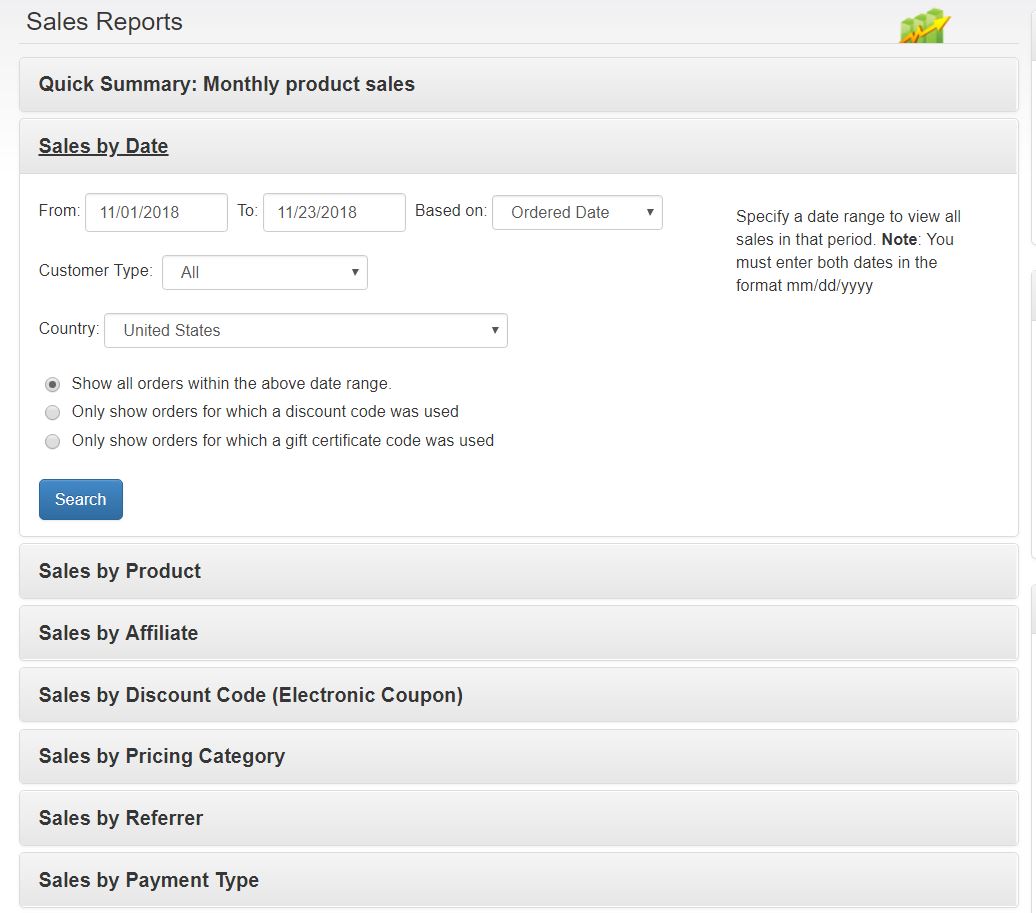 To view sales reports for your store, select
View Sales Reports from the
Reports menu. The window that is displayed provides the following information:
To view sales reports for your store, select
View Sales Reports from the
Reports menu. The window that is displayed provides the following information:
- Quick Summary
The quick summary provides monthly store sales for the current year. If your store has been in business for more than one year, you will be able to access monthly sales reports for each of the previous years. They will appear in a separate pop-up window. - Today's Orders
A list of the orders for the day. Click on any order to view its details and process it. - Filters
A number of filters allow you to generate a variety of detailed sales reports: sales by date, product sales, sales by affiliate, referrer, or discount code, reports on the top selling products and customers, and more. You can also export sales data to HTML, a CSV file, or a MS Excel file (only if your server has MS Excel installed).
 Pending orders, and orders that have been either canceled or returned, are typically not included in sales reports. They are included when exporting order information.
Pending orders, and orders that have been either canceled or returned, are typically not included in sales reports. They are included when exporting order information.
Sales by date
To View Sales by Date enter the “from” and “to” dates in the appropriate fields, select a Country if you want to limit the report to sales in a particular country, and click on the Search button.
ProductCart will generate a report that includes the following information: date the order was received, customer, referrer (if any), order amount, tax charged, type of discount used and amount (if any), and date the order was processed. Totals are also included. Click on the order number to view more details on that order, or click on the customer name to view other orders by that customer.
Sales by product
To View Sales by Product enter the “from” and “to” dates in the appropriate fields, select a Product if you want to limit the report to sales for a particular product, and click on the Search button. ProductCart builds two different reports based on whether or not you select a specific product to report on. If you do, ProductCart will show a list of orders that included the selected product. If you don't, ProductCart will show a summary of product sales for the period, including the total number of units and total amount sold for each product.
Sales by affiliate
If you are using affiliate Web sites to increase sales on your store, you can generate a report that shows sales by affiliate, and indicates the total commissions owed to an affiliate. To do so, specify a date range under View Sales by Affiliate, then enter the affiliate ID or select an affiliate from the drop down menu. Select View All to show sales referred by any affiliate. A list of sales referred by the selected affiliate will be displayed, together with the affiliate’s commission.
Sales by discount code (coupon) used
To view reports of how many orders where placed by using a specific discount code, use the View Sales by Discount Code filter. You can opt to view a report on usage of a specific discount code over a certain period of time, or you can have ProductCart build a report that include all discount codes used in that period. In both cases, the report includes total sales together with a list of orders for which the discount code was used.
Sales by referrer
The View Sales by Referrer report allows you to list orders placed by customers who listed a certain referrer during checkout. Note that this report is only available on stores that are using the referrer feature, which can be configured in the Checkout Options section of the Control Panel.
Also note that repeat orders are not included in the report. This is because the referrer information is added to an order only to the first time an order is placed by a customer, and not to subsequent orders placed by the same customer.
Top selling products and customers
ProductCart also allows you to generate reports for your store’s top selling products (within a data range), top selling customers (within a date range), top ‘Wish List’ products (within a date range), and top viewed products (you may not specify a date range for this report as date information is not stored in the database when a product is viewed). To obtain these reports:
- Enter a date range, when this option is available.
- In the Return Results field, enter the number of results that you would like to be displayed on the results page (e.g. 10, 15, 20, etc.).
- Then, from the drop down menu select the type of report that you would like to generate. The choices are:
- top selling products
- top viewed products (the products site visitors look for the most, even if they may not buy them)
- top ‘Wish List’ products (which products are most frequently saved by customers to their account for a potential purchase at a later date)
- top customers (the customers that have generated the most sales for you)
- Click on the Search button to generate the report. These reports are based on all orders placed on your online store since its opening.
In addition to generating reports that you can view through your browser, ProductCart allows you to export information so that you can import it into other applications (e.g. MS® Excel) and generate reports that better fit your needs.
