View/Modify Affiliates
Once new affiliates have been added to the system, you will be able to view information about them, edit their profiles, render an account active or inactive, and view sales commissions and payment history reports. To do so, select
View/Modify Affiliates from the
Affiliates menu. A page similar to the one shown below will be displayed.
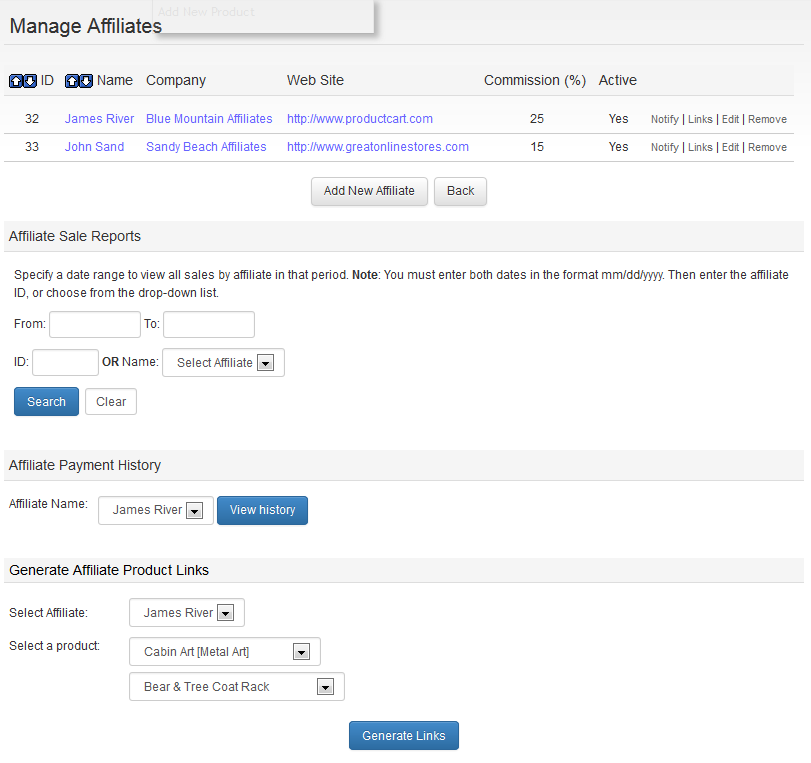
Click on the Modify icon to view/edit details for the selected affiliate account. Any affiliate accounts that are inactive are shown at the top. New affiliates that sign up in the storefront will be inactive until you activate them. To do so, simply click on the Modify icon, check the Active check box and update the affiliate account.
The Affiliate Payment History section of the Manage Affiliates page gives you access to a reporting tool that allows you to view sales and commissions specific to an affiliate. In addition, you can use this page to enter commission payment information for that account.
They are based on “net” product sales, so any discounts or coupons used during checkout are deducted from the product sales before the commission amount is calculated. Any commission earned on a sale is calculated when the sale occurs and stored, along with the affiliate ID in the record of the order. This means that if you change the commission rate an affiliate receives it will only take effect for future sales.
Use the Add new payment section to post a new payment for this affiliate. The date field is pre-filled with today’s date. Enter the payment amount and a description for it, and press the Add payment button. The amount of the payment will be deducted from the Current Balance, which is shown at the top of the page.
The same commission payment information that you are adding here will be shown to the affiliate when he/she logs into the affiliate account management area in the storefront.
The bottom part of the page allows you to generate links for an affiliate. Affiliates are able to do the same thing using their account management area in the storefront. For ProductCart to recognize which affiliate referred a certain customer, the link that the customer clicks on must contain special code that identifies the affiliate.
This is the exact same link that you are using on your own Web site to link any page of your site to the store's front page, except for the code that appears at the end of the link: “idaffiliate=99”. This code identifies that affiliate number 99 is the one sending the customer to your Web site. Without the identifier, ProductCart would not recognize that a Web site referred the customer, and you would not know if you owed a commission.
Use the Generate Affiliate Product Links feature to generate both store and product-specific links for your affiliates. To generate a link for a specific product, select the affiliate for whom you are generating the link, then select the product from the drop-down menu, and finally click on Generate Links.
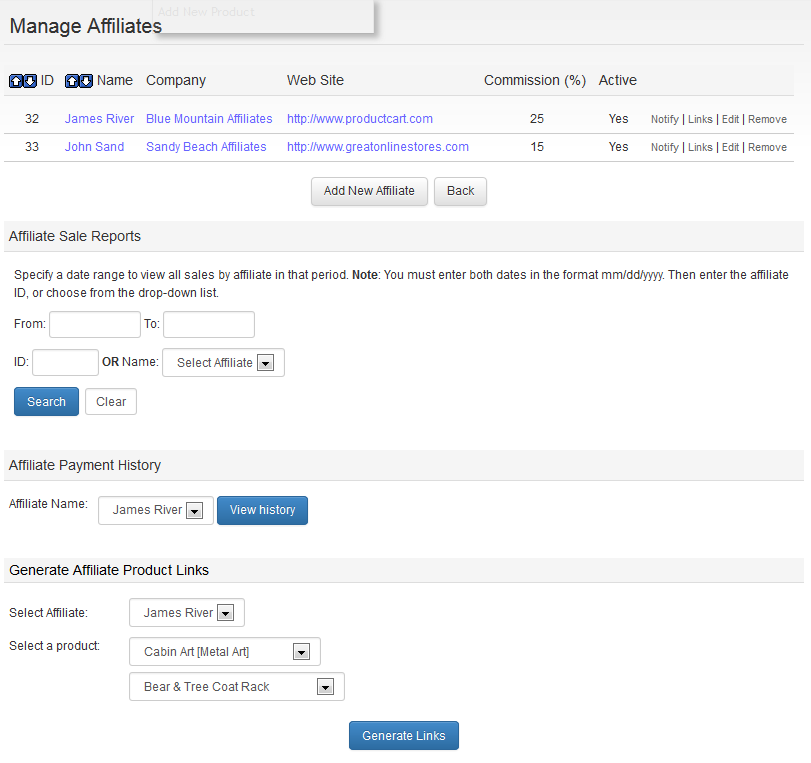
Click on the Modify icon to view/edit details for the selected affiliate account. Any affiliate accounts that are inactive are shown at the top. New affiliates that sign up in the storefront will be inactive until you activate them. To do so, simply click on the Modify icon, check the Active check box and update the affiliate account.
- The top part of the page lists your affiliates and allows you to view, modify, enable/disable, or delete affiliate accounts.
- The middle section of the page allows you to obtain a report on sales on which a commission was earned by any affiliate, within a specific date range. This is the same report that you can generate from the View Affiliate Sales area of the Control Panel.
- Commissions earned on an order are also shown on order details page. If needed, you can also change the commission amount on the same page.
Paying Commissions
The Affiliate Payment History section of the Manage Affiliates page gives you access to a reporting tool that allows you to view sales and commissions specific to an affiliate. In addition, you can use this page to enter commission payment information for that account.
How commissions are calculated
Affiliate Commissions are calculated on Net Product Sales only. That is: the commission amount does not take into account:- Shipping Charges
- Handling Charges
- Payment Fees
- Taxes
They are based on “net” product sales, so any discounts or coupons used during checkout are deducted from the product sales before the commission amount is calculated. Any commission earned on a sale is calculated when the sale occurs and stored, along with the affiliate ID in the record of the order. This means that if you change the commission rate an affiliate receives it will only take effect for future sales.
When the affiliate is notified
The affiliate is notified via e-mail of the commissions earned on a certain order when the order is processed, and not when the order is still pending. So if the order is pending at the time it is placed, the affiliate will not be notified until the order has been processed.Commissions and edited orders
Please note that earned commissions are not adjusted when the order is edited via the Edit Order feature, but you can change them manually via the “Other Details” tab of the Order Details page.Viewing earned commissions
Select an affiliate from the drop-down menu, and then click on View History. ProductCart will launch a new window, organized in a printer-friendly format with general information about the affiliate located at the top of the page, a list of payments made to the affiliate, and a summary of sales on which the affiliate earned a commission.Use the Add new payment section to post a new payment for this affiliate. The date field is pre-filled with today’s date. Enter the payment amount and a description for it, and press the Add payment button. The amount of the payment will be deducted from the Current Balance, which is shown at the top of the page.
The same commission payment information that you are adding here will be shown to the affiliate when he/she logs into the affiliate account management area in the storefront.
Generating affiliate links
The bottom part of the page allows you to generate links for an affiliate. Affiliates are able to do the same thing using their account management area in the storefront. For ProductCart to recognize which affiliate referred a certain customer, the link that the customer clicks on must contain special code that identifies the affiliate.
http://www.yourStore.com/ProductCart/pc/home.asp?idaffiliate=99
This is the exact same link that you are using on your own Web site to link any page of your site to the store's front page, except for the code that appears at the end of the link: “idaffiliate=99”. This code identifies that affiliate number 99 is the one sending the customer to your Web site. Without the identifier, ProductCart would not recognize that a Web site referred the customer, and you would not know if you owed a commission.
Use the Generate Affiliate Product Links feature to generate both store and product-specific links for your affiliates. To generate a link for a specific product, select the affiliate for whom you are generating the link, then select the product from the drop-down menu, and finally click on Generate Links.
