PayPal Commerce Platform & GA4 Integration - Install Instructions and Features
Learn about the differences with PayPal Commerce Platform and how to install it on your ProductCart store.
This will be the only integration ProductCart supports for PayPal after 2024 because other gateway integrations for PayPal are considered legacy and are being deprecated by PayPal. If you have a current Support & Updates Plan, you can download the upgrade files in your ProductCart control panel under HELP >> CHECK FOR UPDATES. If you don't see it there, then reach out to support at help@productcart.com.
Important Notes Before Installing
- COMPATIBLE VERSIONS - Only v5.2.1 / v5.4.1: ONLY Versions v5.2.1 and v5.4.1 are compatible with this upgrade. Version v5.5 includes this gateway by default. Version v5.3 and versions older than v5.2 will not support this upgrade.
- STORING CREDIT CARDS - No longer allowed. Credit cards can no longer be "vaulted" or stored on ProductCart database anymore for reauthorization or payment capture later. Once an order is completed and payment authorized, PayPal allows limited time window for reauthorization and capture of funds. The reauthorization cannot be more than 15% of the total order, or the order will have to be refunded and restarted.
- 3D SECURE (3DS) - Fraud Prevention. This security feature is great for blocking fraud transactions on the website payment form, but on occasion can deny valid credit cards if the card issuer bank replies back with any fraud flags. If this happens, it can be circumvented by trying a secondary credit card or by taking payment through a phone call on the PayPal payment terminal.
- CAPTURE ALL FUNDS BEFORE UPGRADE - Any orders that use PayPal need to have their payment captured prior to the upgrade. Failure to do this will result in having to manually process any orders previously in "Authorized" payment status. This has to be done through the merchant's PayPal gateway portal to "capture" payment.
- REMEMBER YOUR SETTINGS: It may be a good idea to screenshot your OLD settings or take note of how you handle purchases currently. For example, do you currently use "Authorize Only" on a successful order and charge the credit card later, or do you prefer to "Sale" to capture funds immediately? If you can't recall these settings now or wish to change them, they can be adjusted anytime in the future after the upgrade.
- RECONNECT ACCOUNT AFTER UPGRADE - You will need to re-connect your PayPal account after installation. Please ensure you are available to do this, otherwise this payment method will not be available at checkout. You will need MASTER Admin access or have "Payment" privileges checked for any other User Profile to complete the onboarding process within the ProductCart Control Panel.
Installing PayPal Commerce Platform
To find this update, go to HELP > CHECK FOR UPDATES on your control panel's main navigation. Then look for PayPal Commerce Platform in the list of updates. If you don't see it AND you have a current Support & Updates Plan, contact us through a ticket or email us at help@productcart.com.
his install set will update your site to support Paypal's latest commerce platform and install the Google Analytics 4 (GA4) new integration. If the GA4 update is already installed, it will not be overwritten. To install this update, download the file set to your device, then:
- Back up your site and database - things happen.
- Overlay the files from the update to their corresponding directories on your website. Make sure the files in "pcadmin" are overlaid to your corresponding admin directory.
- Log in to the control panel and the install should start automatically.
- If install doesn’t start automatically, click on SETTINGS > STORE SETTINGS > STORE & DISPLAY SETTINGS
- Once the install begins, the screen will load a message that says “Paypal Commerce Platform and Google Analytics 4 / GTM Upgrade.
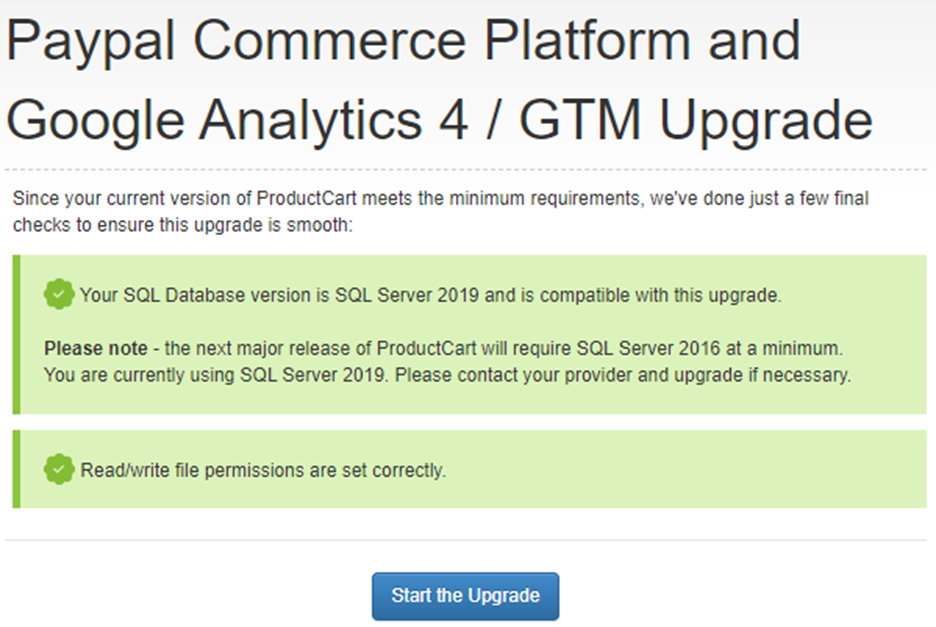
- Click the blue “Start the Upgrade" button, and if successful, you’ll see a screen confirming upgrade is complete which looks like the following screenshot and says “Paypal Commerce Platform and Google Analytics 4 / GTM Upgrade Completed.”
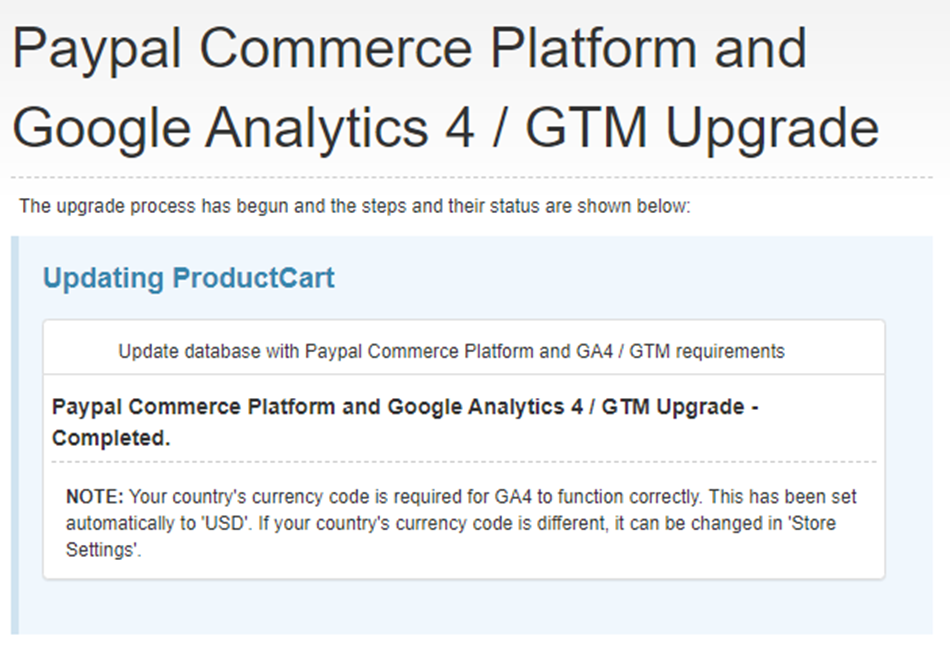
- To begin setting up PayPal, in the main navigation click PAYMENTS > ADD NEW PAYMENT OPTION then click the “Get Started" button (see screenshot). This will bring up a setup wizard that comes up in a pop-up module window. You’ll need to use your business PayPal email and password to begin the process. NOTE: If you don’t have a business account, you can sign up for one through the setup wizard or directly on PayPal.com.
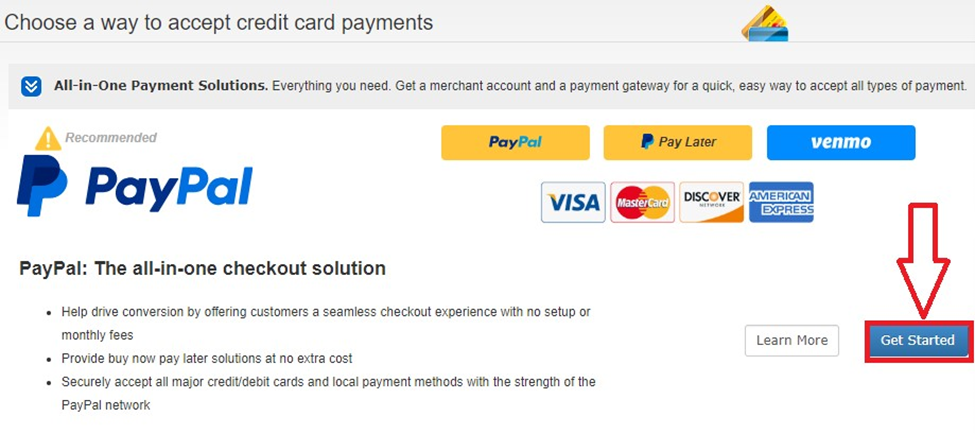
NOTE: Your PayPal settings will not save to ProductCart if your PayPal business account is in “Sandbox” mode. If you complete the setup wizard successfully and you don’t see PayPal as a payment option under payments, try logging into your PayPal account and verify whether or not your account is LIVE. If it is not LIVE, click the slider from “Sandbox” to “Live”. After doing this, go through the setup wizard again. If problems persist, contact ProductCart support.
NOTE: This wizard is the onboarding process to switch your account from your current PayPal solution to PayPal Commerce Platform. If you have "special" rates in which you want to carry over, you'll need to contact PayPal directly to assist you with this. Otherwise, you'll get the standard merchant rates. The image below shows the step where you agree to make this switch.
NOTE: Turn OFF all pop-up blockers during the setup process, or else the pop-up modals will not show up for the onboarding! After the initial setup is complete, you may turn pop-up blockers back on.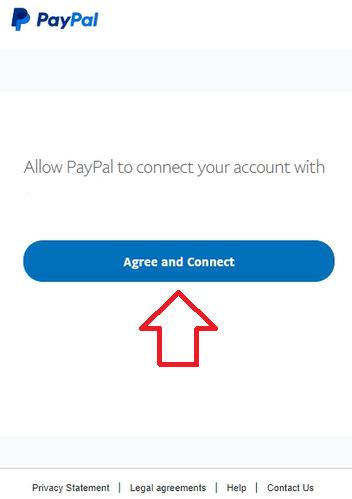
- Once you complete the PayPal setup successfully, you’ll be brought back to the ProductCart Configure Payment option page to edit your settings (see screenshot). If you make any changes to the default settings, click the blue “Save Changes” button at the button of the screen to save your preferences.
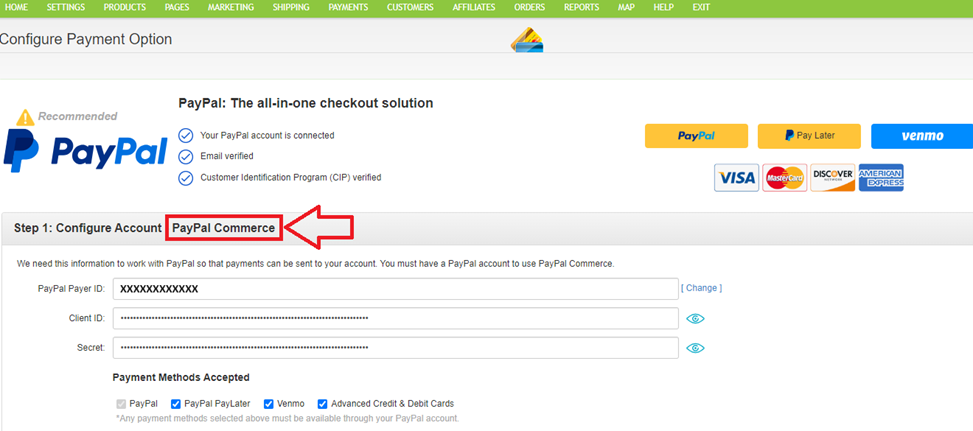
NOTE: All three circles need to be checked, otherwise, you'll need to contact PayPal directly to find out why the onboarding process failed.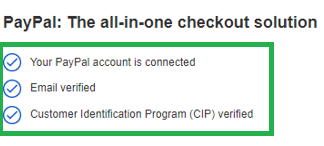
PayPal Commerce Platform - Adjusting Settings

In Step 1, PayPal Commerce Platform lets you decide to use direct PayPal purchases ONLY, or add other payment methods like PayPal PayLater, Venmo, and credit and debit cards.
- PayPal PayLater - If a customer chooses this option, you will receive full payment for the order, but customer will get their payment financed by PayPal over several payments between them and PayPal. This option also comes with the option to advertise this feature on several pages, or no pages if you choose.
- Venmo - If a customer chooses this option, they will pay for the order through their Venmo account. Venmo is a company under PayPal, so customer payments with Venmo will process through your PayPal business account.
- Advanced Credit & Debit Carts - If a customer chooses this option, you will receive full payment for the order, but customer will get their payment financed by PayPal over several payments between them and PayPal. This option also comes with the option to advertise this feature on several pages, or no pages if you choose.
In Step 2, you can choose to add an extra processing fee through ProductCart.
In Step 3, you have the ability to configure how you want orders to show through ProductCart after each order is successful.
- Payment Name - This is what the name of the payment looks like to the customer on the one page checkout.
- Process orders when they are placed - Check this box if you want all successful orders to show "Processed" in the order reports. If not checked, you will have to manually process orders, which may be preferred by some merchants.
- When orders are placed, set the payment to - Allows you to change Default behavior of successful orders to PENDING, PAID, AUTHORIZED after completed with PayPal.
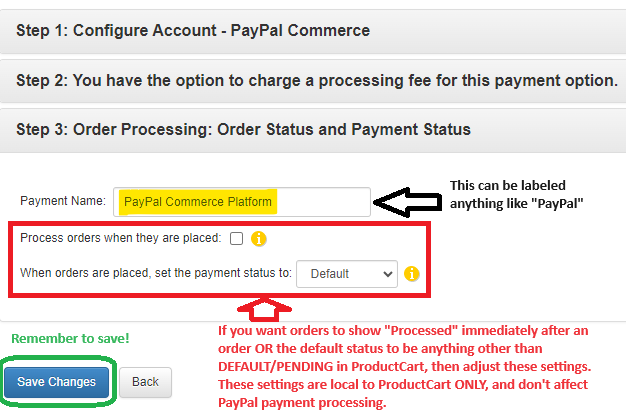
PayPal Commerce Platform Integration - FEATURES
PayPal is moving their full support to their new ecommerce solution PayPal Commerce Platform. This means that in the coming months and yearsPayPal Payments Advance, Payments Pro and Express may be discontinued. Regardless, these legacy PayPal processing services will not provide the higher level or features and protection which is offered in PayPal Commerce Platform. Beginning February 2024, we will only be supporting PayPal Commerce Platform to handle PayPal Payments in ProductCart.Below are some of the important benefits of using PayPal Commerce Platform in ProductCart.
- PayPal payment form is now integrated within the One Page Checkout page instead of a separate page or window. This makes the payment process simpler and easier for customers.
- PayPal “Pay Later” fully integrated for customers who wish to split purchases into multiple payments.
- Fully integrated with Venmo to take payments.
- Options for full, partial, or multiple refunds and reversals.
- Meets global compliance standards like PCI SAQ-A and PSD2.
- Verifies transactions with two-factor authentication through 3D Secure (3DS).
- Allows to reauthorize and charge card up to 15% more of the total cost after initial purchase.
- ProductCart accepts payments in the following currencies:
- USD - United Stated Dollar
- AUD - Australian Dollar
- CAD - Canadian Dollar
- EUR - Euro Member Countries
- GBP - United Kingdom Pound
- HKD - Hong Kong Dollar
- INR - India Rupee
- MXN - Mexico Peso
- NZD - New Zealand Dollar
NOTE: Our implementation with ProductCart does not include Apple Pay or Google Pay currently.
New GA4 Integration - FEATURES
With the new GA4 upgrade, you directly connect your GA4 account through the control panel or continue using Google Tag Manager. In addition, you'll get many of the standard ecommerce events like purchase, add_to_cart, begin_checkout and more showing in your reporting.
For a full list of features and setup instructions, read our support article -> https://productcart-kb.nsource.com/kb/ga4-gtm-upgrade-and-install
