Understanding the Order Status [Migration Draft]
Overview
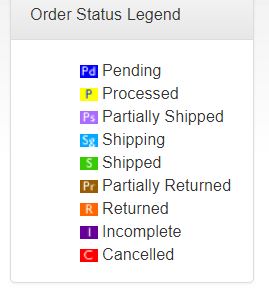 ProductCart includes a number of advanced order management tools. They include an
Order Details page that contains lots of order-specific information organized in easy-to-access tabs, the ability for the store administrator to fully edit an order after it has been placed, a
batch processing feature that allows you to easily process multiple orders at once, a useful system to issue and process RMAs (Return Manufacturer Authorization), and many more.
ProductCart includes a number of advanced order management tools. They include an
Order Details page that contains lots of order-specific information organized in easy-to-access tabs, the ability for the store administrator to fully edit an order after it has been placed, a
batch processing feature that allows you to easily process multiple orders at once, a useful system to issue and process RMAs (Return Manufacturer Authorization), and many more.
The first step in effectively managing orders in your ProductCart-powered store is to understand the different order statuses used by ProductCart. There are nine types of orders on your online store.
- Incomplete
- Pending
- Processed
- Partially Shipped
- Shipping
- Shipped
- Partially Returned
- Returned
- Canceled
Incomplete Orders
When an order is incomplete
Incomplete orders are orders that were saved to the database, but were not completed. An order is saved to the database after a shipping selection is made.Why an order remains incomplete
An order can be incomplete for three main reasons:- the customer decided not to complete it (i.e. the customer ”dropped off”)
- the customer wanted to complete it, but a technical issue prevented the order from completing successfully
- the transaction was declined by the issuing bank, or by fraud screening criteria imposed by the merchant (e.g. the Customer's Address didn't match the Billing Address on file for the card).
Let's look at these scenarios further.
Drop-off
The customer decides to leave the store at some point during the checkout process (e.g. before entering payment information). This is what industry experts refer to as customers “dropping off” the shopping cart.The drop-off rate, the number of incomplete orders vs. the total number of orders successfully completed can be quite significant on some stores. Many variables play a part in determining your store's drop-off rate, and discussing how to reduce it is beyond the scope of this document.
A way to try to determine where your customers are dropping-off during checkout is to setup a Goal (order completion) and funnel (list of steps to complete the order) with Google Analytics. See: Using Google Analytics to track shopping cart abandonment.
Technical Problem
Technical problems that can leave an order “incomplete” include:Communications Error
It can happen that a customer intends to submit payment information, but a communication problem between the payment gateway and the server where the store is hosted prevents ProductCart from being notified of the successful transaction. This scenario occurs only when using a real-time payment option.
In this scenario, you would typically receive a confirmation from your payment gateway that the order was submitted successfully, but you would not receive the order confirmation from ProductCart. With some payment gateways, this could also be the result of a wrong “callback” or “notification” URL entered in the payment gateway settings. Review your payment gateway settings against the information found in the ProductCart documentation for that payment gateway. In any case, if you receive an e-mail from your payment gateway indicating a transaction was completed, but no e-mail from ProductCart… you need to login to your ProductCart Control Panel and manually update the Order Status to Pending or Processed.
File Issue
When ProductCart “hears back” from the payment gateway, two files typically used:- the payment gateway file itself (a file located in the “pc” folder and that starts with “gw”, plus the name or initials of the payment gateway: e.g. “gwBluePay.asp”)
- the file that performs a series of tasks to complete the order and update the database (“gwReturn.asp)
If you modified either of these files, that could be the reason for the order remaining incomplete.
Restoring an Incomplete Order
In the case of an incomplete order that is the result of a technical problem, the Control Panel includes a tool that can assist you in manually updating the order status, so you can account for and process the order.To locate one or more incomplete orders, select Manage Orders > View Incomplete Orders. ProductCart will display a summary of all the incomplete orders that have been placed on your store, sorted by date with the latest order first (15 orders per page are shown, and navigation bar is displayed at the bottom of the page if more than 15 orders are returned in the search).
Unless you change the status of an incomplete order, the order is typically not shown in the Control Panel, other than through the View Incomplete Orders feature.
To change the status of an incomplete order, locate the order as described above, then select View Details. Review the order details, then press the Update Order Status button located at the bottom of the page. The order status will be switched to Pending and you will be automatically taken to the Order Details page where you can further review and process the order.
 No e-mail message is sent to the customer at this point. You can resend the “Order Received” message to the customer from the Order Details page.
No e-mail message is sent to the customer at this point. You can resend the “Order Received” message to the customer from the Order Details page.
Pending Orders
Pending Orders and Payment Status
Pending orders are typically orders that were successfully submitted, but for which you have not yet received payment and therefore have not yet been processed. You can specify the processing status of an order, independently of the payment status, when you configure your payment settings, using the Process orders when they are placed feature.If you leave this feature unchecked, the order remains Pending, regardless of whether payment has already been collected. This is the recommended method of processing orders as it allows you to verify the validity and accuracy of the order before processing it. The recommend way to setup your payment options in ProductCart is to set:
- The order status to be “pending” (orders are not processed when they are placed)
- The payment is authorized, but not captured (payment gateway set to authorize only)
Order Received Email
An “Order Received” e-mail message is automatically sent to the customer when an order has been placed, but it is still Pending. The message, which you can fully edit using the E-mail Settings area of the Control Panel, should indicate to the customer that the order has been received and that it will be processed. It should not be an order confirmation message.When customers log into their account, select View Previous Orders and click on a particular order that is still pending, they will see a message stating that the order has not yet been processed.
Processed Orders
What happens when processing an order
With all Pending orders, regardless of the payment method, you can manually change the status to Processed either one by one from the Process/Update tab of the Order Details page, or by batch processing multiple orders at once.Find a list of the tasks that ProductCart performs when an order is processed.
 Inventory levels are adjusted when an order is placed, not when the order is processed. This is to eliminate the chances of customers being able to order an already out-of-stock product when there is a delay in the processing of the order that had put the selected product out of stock.
Inventory levels are adjusted when an order is placed, not when the order is processed. This is to eliminate the chances of customers being able to order an already out-of-stock product when there is a delay in the processing of the order that had put the selected product out of stock.
You can process orders one by one or batch process multiple orders at once using the Batch Process Orders feature. Please note:
- When you individually process an order, your payment gateway (if any is being used to collect payment) is NOT contacted to capture a previously authorized transaction. You will have to perform that task separately by logging into the payment gateway's administration area.
- If you batch process multiple orders at once and you are using either Authorize.Net AIM, LinkPoint API, NetBilling, PayPal PayFlow Pro, PayPal Website Payments Pro, or USAePay as your payment gateway, then the payment gateway is contacted by ProductCart and the orders - previously authorized - are captured and will be settled. This is only true if you are using one of these 5 payment gateways. In all other cases the payment gateway is not contacted to finalize payment.
After an order has been processed...
- When customers log into their account and check the status of their order, a message will now state that the order has been processed.
- Processed orders are included in sales reports, unlike pending orders.
- Processed orders can be Parially Shipped, Shipped or Canceled. If an order is canceled, it will not show up in sales reports and the inventory level will be readjusted to account for the fact that the items were never shipped.
Order confirmation email
ProductCart sends an Order Confirmation e-mail when the order’s status is changed to Processed, unless you instruct it not to do so. When an order is placed using a payment option for which you have checked the Process orders when they are placed feature, ProductCart will automatically send the order confirmation message immediately after the order is placed. You can partially edit the copy of this e-mail message using the Control Panel.Shipped Orders
These are orders that were received, paid for, and shipped.
- You can either change the status of an order to Shipped manually via the Process Order page or you can batch ship multiple orders at once. Both features are described in more details later in this chapter. When ship an order you have the ability to add shipment information such as date, shipping provider and tracking number, if any.
- Processed orders are included in sales reports, unlike pending orders.
- Processed orders can be Parially Shipped, Shipped or Canceled. If an order is canceled, it will not show up in sales reports and the inventory level will be readjusted to account for the fact that the items were never shipped.
Returned Orders
These are orders that were shipped, but were fully or partially returned by the customer. For more information about how to manage returns in ProductCart, please see the Managing Returns section of this chapter. ProductCart now allows you to effectively manage returns by issuing return authorization numbers when customers request to return one or more products.
- The order status is not automatically set to Return when a return request has been approved, since the request may be for a partial return. See the Managing Returns section for more information.
- Returned orders no longer show up in sales reports, just like a cancelled order.
- Inventory levels are not automatically readjusted to account for the returned items, because they may be damaged. If you need to adjust the inventory level, you can do it in many different ways (see Updating Inventory Levels).
Canceled Orders
You can cancel an order at any time, but you should not cancel an order after it has been shipped. Instead, the order should be “returned” in that case.
- You can only change the status of an order to Canceled manually from the Process/Update tab of the Order Details page.
- ProductCart sends an “Order Canceled” e-mail when the order's status is changed to Canceled, unless you instruct it not to. You can fully edit the copy of this e-mail message from the E-mail Settings section of the Control Panel and add a message specific to that customer before you send it.
- Canceled orders no longer show up in sales reports.
- If the order is canceled, inventory levels are automatically readjusted. Any links to downloadable products will be rendered inactive.
- If Gift Certificates are used for the purchase the value used is returned to the Gift Certificate and any that had been completely used, so marked as Not Active are re-activated. The Gift Certificates are also removed from the order.
- If the customer accrued any Reward Points as result of the order, those points are deducted from the customer’s account when the order is canceled.
- Even if the order was placed using a real-time payment option, funds are not credited to the customer’s account when the order is canceled. In other words, ProductCart does not connect to the payment gateway and process a refund when an order is canceled. To do so, you will need to log into the administration area of your payment gateway and manually process the refund according to the instructions provided by the gateway.
- When customers log into their account and check the status of their order, a message will now state that the order was canceled.
